The Advanced section is embedded in the Other tab of the Profile Manager and allows you to set some advanced options regarding how the printed documents will be processed and saved as a PDFs.
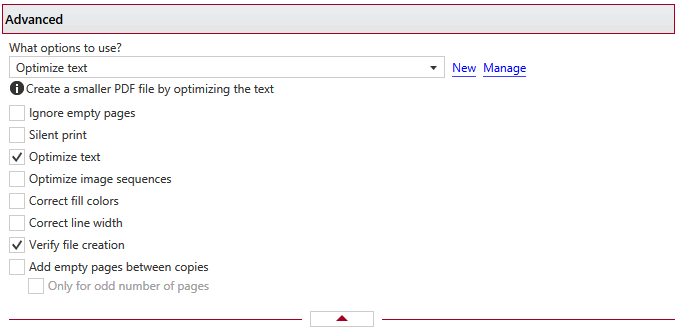
Advanced
This group allows you to choose a predefined advanced preset or use a custom one. By default there are several predefined advanced presets defined but you can add new or manage those by clicking on New / Manage. You can read more about predefined advanced presets in the Manage Presets->Advanced help section. A predefined advanced preset can be used by multiple profiles, while Custom settings only affect the current profile.
Ignore empty pages
If this option is checked, the empty pages from your original document will not be added to the PDF document. But the pages have to have no information at all (no page number, no header,...)
Silent print
If this option is checked, no prompts will be shown during the print to PDF operation.
Optimize text
By default, novaPDF optimizes PDF size by compressing texts as much as possible. However, some fonts are not correctly defined in their font files and when applying this optimization the text may not be correct in the PDF file. Uncheck this option if the text is not correct in your PDF files. By default, this option is checked.
Optimize image sequences
When this option is enabled, small image sequences are combined in one big image. The process time will be slightly increased but the resulting PDF file will be smaller. You should enable this option if you have many sequences of small monochrome images and your resulting PDF file is very large. By default, this option is not enabled.
Correct fill colors
Depending on the application you print from, fill colors can be inverted or not. If colors are inverted in the resulted PDF when printing from a certain application, check this option to correct them.
Correct line width
Depending on the application you print from, line widths can be sent in different ways. If lines are printed with a wrong width from a certain application, check this option to correct them.
Add empty pages between copies
With this option checked an empty page will be added between 2 copies of the content being converted to PDF (i.e. in the case you create a PDF document that copies the same content multiple times).
Note: Some of the features mentioned on this page might not be available in your edition. The Professional edition includes all the features, while Standard and Lite have limited functionality. For a comparison between editions, please check feature matrix topic.


