This tutorial will show you how to convert a .DXF file to a PDF document by using novaPDF. If you do not have novaPDF installed, use the Download page to download and install it.
On this page:
- Convert a DXF drawing to a PDF document
- novaPDF's features and advantages when converting the DXF to a PDF
DXF is a universal CAD data file format developed by Autodesk to enable data exchange between Autocad and other applications. Converting the DXF file to a PDF document is practical when you want to share your drawings with other users seamlessly without them needing to install Autocad or any other application with DXF file format support. By having novaPDF installed you can easily convert DXF files to PDF documents by pressing the Plot/Print button and choosing novaPDF as the printer.
You can open DXF files either with AutoCAD or using a free DXF viewer (i.e. DXF Viewer, eDrawings Viewer, Autodesk Viewer). If you only want to convert DXF to PDF or view the DXF file, you can use Autodesk's online viewer and this way you won't have to install an additional program.
Convert a DXF drawing to a PDF document
To convert the DXF file to a PDF document from AutoCAD:
- Open AutoCAD then click on Menu Browser->File->Open (or press Ctrl+O), browse for the DXF file you want to convert to PDF and click Open
- You can print to PDF either from the Model view (your working area) or by using a predefined Layout. Go to Menu Browser->File->Plot (or press Ctrl+P) and configure your printing options.
- In the Plot Area select what you want to convert : Display, Window, Layout, Extents
- Choose your paper type from the Paper size dropdown list and in the Plot Scale section select the scale of the printed drawing from the dropdown list
- From the Printer/plotter section select novaPDF
- Before converting the DXF file you can customize AutoCAD’s printing settings from the Properties button. To customize novaPDF’s printing settings, click on Properties->Custom Printing options from the Plot window
- Click on OK and choose a location where you want to save the PDF document
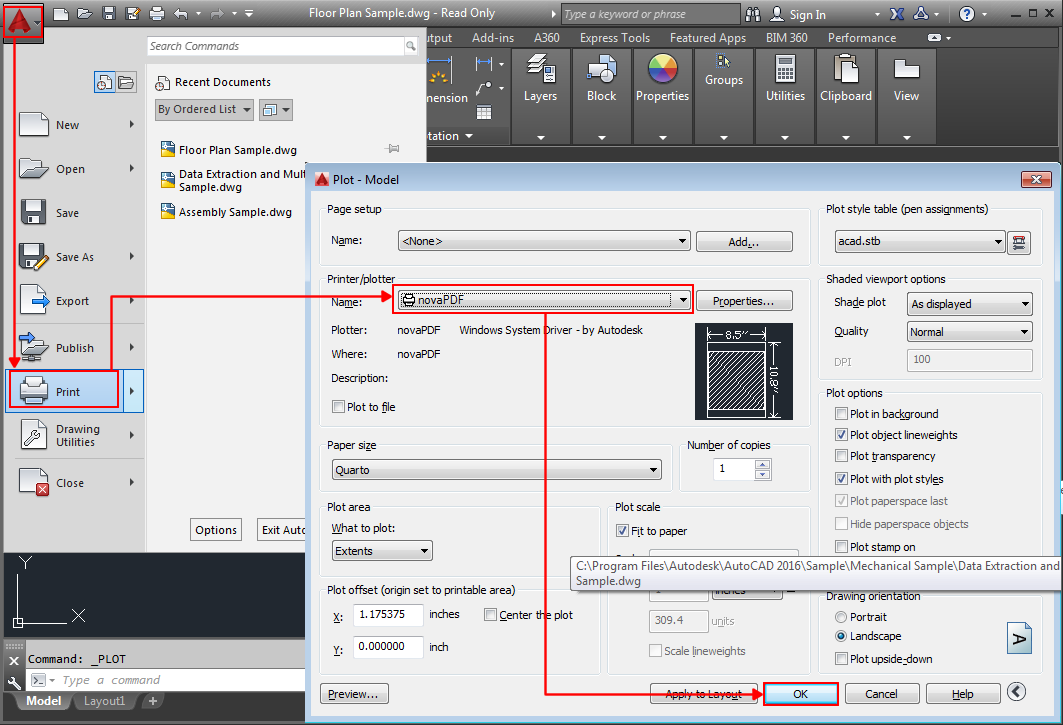
novaPDF's features and advantages when converting the DXF to a PDF
novaPDF has some particular features that make it suitable for converting any DXF file to a PDF document:
- PDF signatures. You can sign all your PDF documents when converting them from another file format by using a digital certificate.
- PDF watermarks. You can add automatically a text/image watermark (copyright notice, logo) to your converted DXF drawing.
- PDF security. If your drawing contains sensitive information, novaPDF lets you convert the DXF file to a password protected pdf. This way only recipients that know the password can view its content.
- PDF merge. You can convert your drawing to a PDF, and after that you can merge the PDF with other documents (for instance if you need to add a price quote from a Word document, you can print the Word document via novaPDF to the PDF that contains your drawing – they will be automatically merged).
- Email PDF automatically. After converting your drawing to a PDF using novaPDF, you can also email it to other users automatically without having to open separate e-mail programs. To view a detailed tutorial on how to setup novaPDF to convert and send your documents, read Convert and send PDF via E-mail
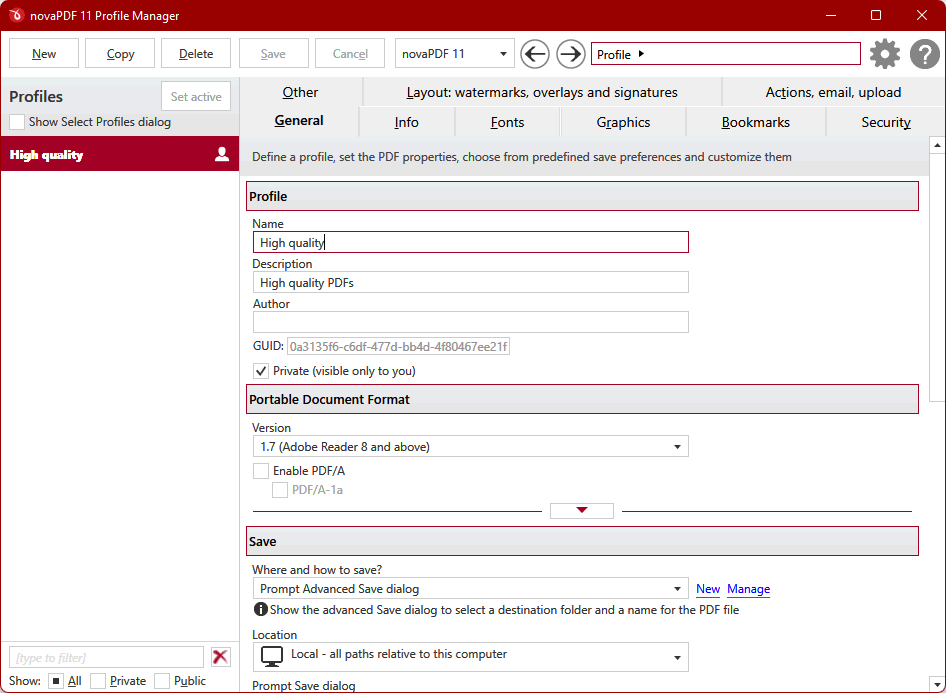
This tutorial shows how to convert DXF files to PDF documents by using novaPDF with AutoCAD as well as novaPDF main advantages when converting the drawing to a PDF.
If you have suggestions on how to improve this article add a comment or rate it.


