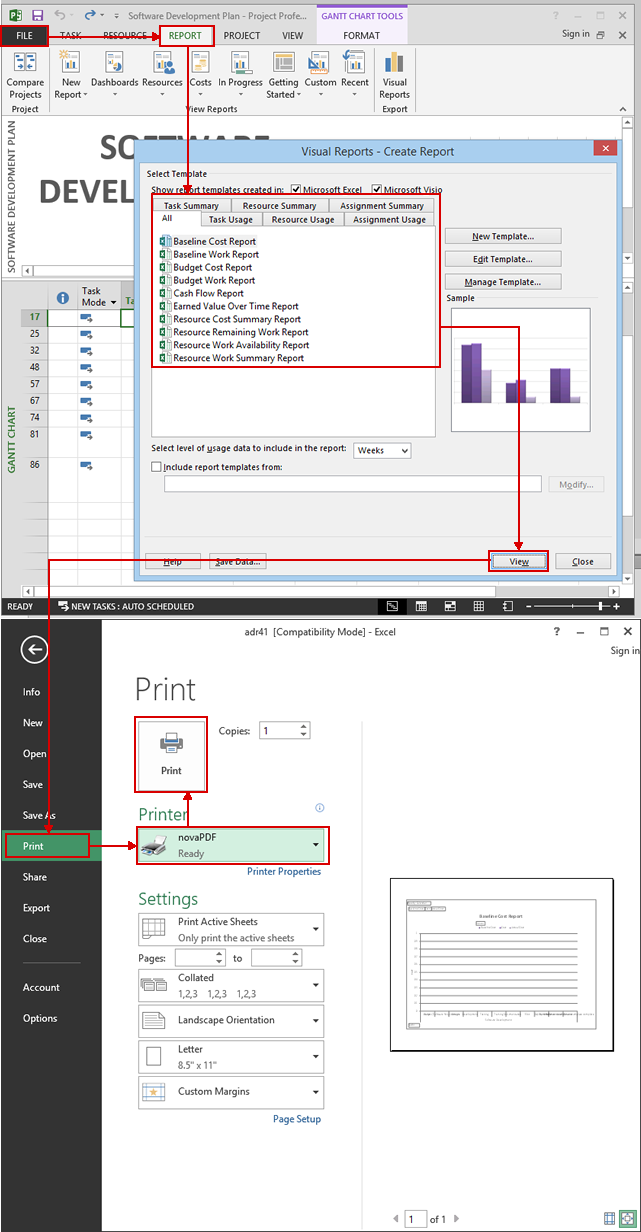This tutorial shows how to convert a project created with Microsoft Office Project to a PDF file. novaPDF is a PDF converter that allows creating PDF files from any Windows application that supports printing. If you don't have novaPDF installed, use the Download page to download and install it.
On this page:
- Convert projects created with Microsoft Office Project to PDF files (2013 and later)
- Convert projects created with Microsoft Office Project to PDF files (2007 and previous)
- Converting specific Microsoft Project reports to PDF
Microsoft Office Project is a software used to schedule and control projects. If you need to send a Microsoft Office Project file for review, physically printing or share it with your team, it's recommended that you convert it first to a PDF. Document sharing is easier using PDF files, because the recipient does not need to have Microsoft Office Project installed.
PDFs are "multi-platform", meaning the same PDF can be opened both on Windows and Mac powered systems, so by converting the original document to PDF the design of remains unaltered. novaPDF is a PDF creator that once installed it offers and option to print your project to a PDF file - simply choose novaPDF as a printer and once you click the Print button your project will be converted to a PDF.
Convert projects created with Microsoft Office Project to PDF files (2013 and later)
novaPDF is a virtual printer that works pretty much in the same way as a normal printer does, the only difference would be the printing result being an electronic file and not a paper document. To be able to print an Office Project file to a PDF document all you have to do is follow up on these steps:
- Open Microsoft Project, go to File -> Open and browse for your file on the local computer or double-click on the file if you have its location opened already.
- Go to File -> Print, select novaPDF as the printer to be used, choose additional printing Settings available on the page and click on Print.
- In the Save PDF File As window select after save actions and merging options and click OK to start the conversion.
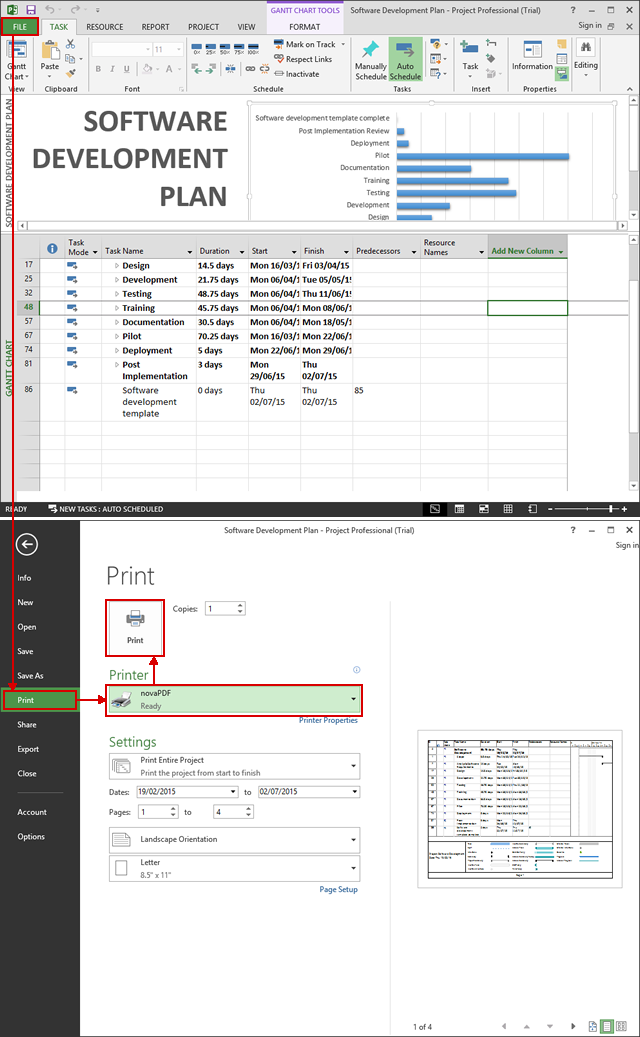
Convert projects created with Microsoft Office Project to PDF files (2007 and previous)
novaPDF is installed as a virtual printer so you can create PDF files simply by printing to it instead of your normal printer. To convert your Microsoft Office Project 2007 file to a PDF:
- Open Microsoft Office Project 2007 and go to File->Open (or press Ctrl+O), browse for the project you want to convert to PDF and open it
- Go to File->Print (or press Ctrl+P) and from the Printer section choose novaPDF
- You can adjust novaPDF’s settings before creating the PDF file by using the Properties button (for example adding document information, embedding fonts, using auto-save options)
- Click on OK and choose a location where you want the PDF file saved. After the PDF is created it will be automatically opened in the default PDF viewer (this can be configured too using novaPDF's Properties window).
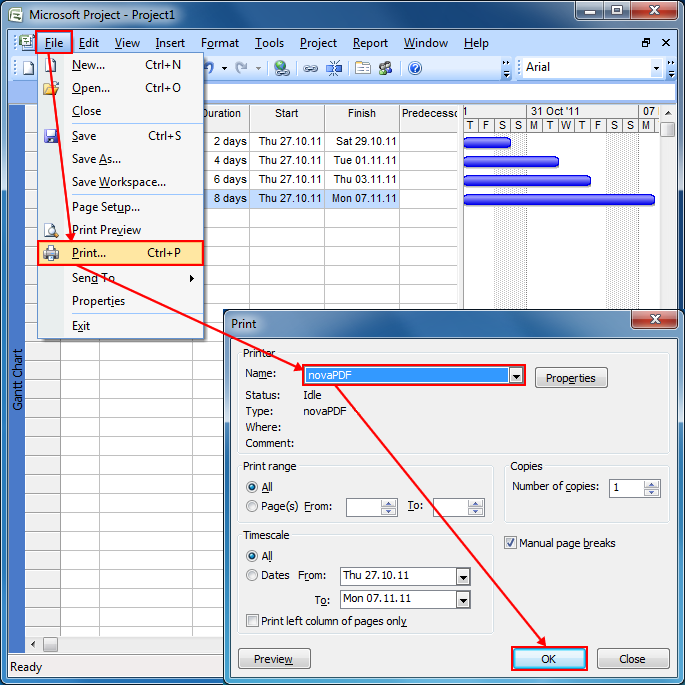
Converting specific Microsoft Project reports to PDF
Microsoft Project allows creating different customizable reports for your project, which might be particularly helpful with large projects. To convert custom reports to PDF:
- Open Microsoft Office Project and go to File->Open, browse for the project you want to print reports for and open it
- Go to Report and select a type of report you want to print then click on View
- Go to File -> Print in the new Report window click on Print and if novaPDF is displayed in the Printers field then click OK.