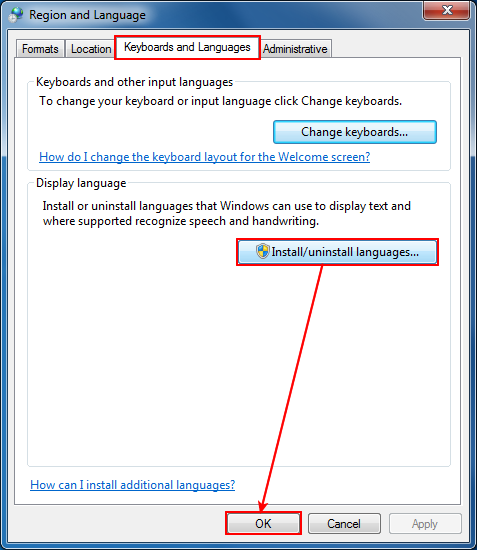Windows 7 (or previous versions) by default does not install some supplemental language files when the main language used for the setup is English. Because of this, if you want to convert a document that contains characters from East Asian languages (such as Chinese, Japanese, Korean or Vietnamese), some of these characters might not be correctly converted. The fact that these characters might not be converted is in fact an operating system issue rather than a novaPDF bug.
If you are experiencing issues where some Chinese, Japanese, Korean or Vietnamese characters that show in your original document aren't included in the PDF file or are wrongfully converted, follow these steps to ensure that your system has all the needed language files and that future generated PDF files will be correctly converted:
- Go to Start and open the Control Panel
- Click on the Region and Language icon
- Go to the Keyboards and Languages tab of the Region and Language window
- Click Install/Uninstall languages to install your language on the computer.
- Press OK. You might be asked for your Windows installation CD, so make sure you have that handy. After the language files are installed, you will have to restart the computer. After being installed, you will be able to print the equations (formulas) to PDF using novaPDF.