The Actions, email, upload section allows you to add extra actions to be performed after the PDF is created (i.e. how to open it, what to run, emailing/uploading it,...).
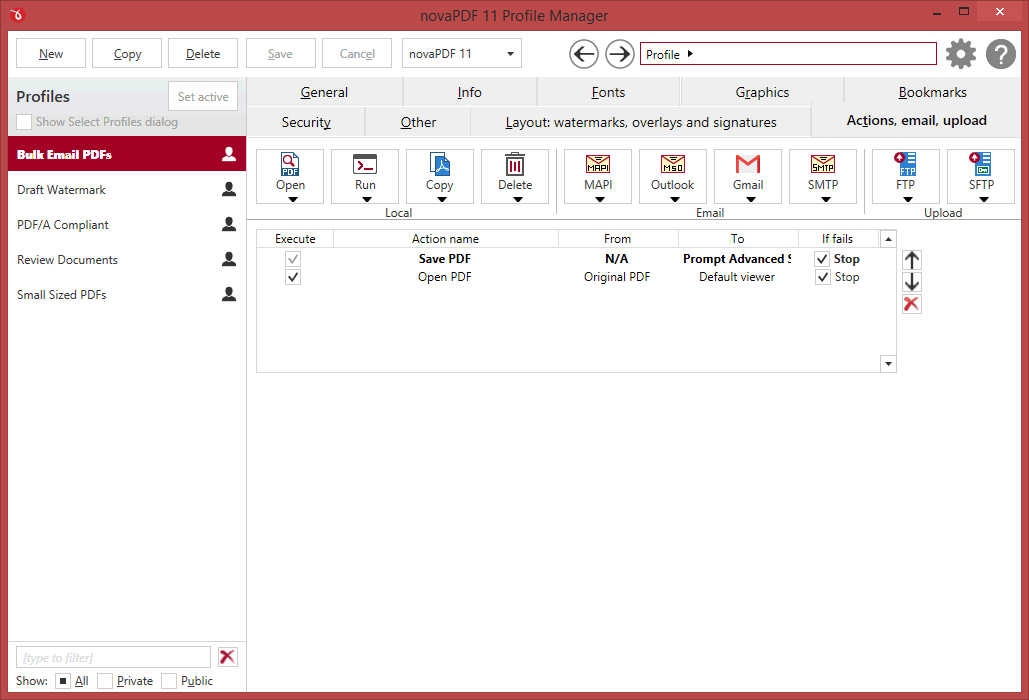
Open
This allows you to choose a predefined after save Open preset or use a custom one. The default presets you can choose allow you to add an after-save action that will open the PDF with the default viewer, or opening another file after the PDF is created. You can add new predefined presets or manage the existing ones by clicking on New/Manage. You can read more about predefined save presets in the Manage Presets->Open help section. A predefined Open preset can be used by multiple profiles, while Custom settings only affect the current profile.
Run
This allows you to choose predefined Run presets or use custom ones after the PDF was generated. If you have Adobe Reader installed the default presets will allow you to open the current PDF or send it to the default printer. You can add new predefined presets or manage the existing ones by clicking on New/Manage. You can read more about predefined save presets in the Manage Presets->Run help section. A predefined Open preset can be used by multiple profiles, while Custom settings only affect the current profile.
Copy
This group allows you to choose a predefined Copy after save action preset or use a custom one. The default presets allow you to copy the generated PDF to a particular folder or rename the file. You can add new predefined presets or manage the existing ones by clicking on New/Manage. You can read more about predefined save presets in the Manage Presets->Copy help section. A predefined save preset can be used by multiple profiles, while Custom settings only affect the current profile.
Delete
This group allows you to choose a predefined Delete preset or use a custom one. The default presets allow you to delete a file from a specific folder once the PDF is created, or delete the original PDF file (i.e. after running an action to copy it elsewhere). You can add new predefined presets or manage the existing ones by clicking on New/Manage. You can read more about predefined save presets in the Manage Presets->Delete help section. A predefined save preset can be used by multiple profiles, while Custom settings only affect the current profile.
Mapi
The MAPI group has predefined profiles for sending the resulting PDF by email through the MAPI protocol. The MAPI default presets allow you to open the default email client and attach the generated email to it, as well as filling the TO email field in case you want to send the PDF by email. You can add new predefined presets or manage the existing ones by clicking on New/Manage. You can read more about predefined save presets in the Manage Presets->MAPI help section. A predefined save preset can be used by multiple profiles, while Custom settings only affect the current profile.
Smtp
The SMTP group has predefined profiles for sending the resulting PDF by email using custom SMTP settings. The SMTP default preset allows you to send the generated PDF file by email using an SMTP server defined by you. You can add new predefined presets or manage the existing ones by clicking on New/Manage. You can read more about predefined save presets in the Manage Presets->SMTP help section. A predefined save preset can be used by multiple profiles, while Custom settings only affect the current profile.
OUTLOOK
The OUTLOOK group has predefined profiles for sending the resulting PDF by email using Microsoft Outlook. The default presets allow you to send the generated PDF file using Microsoft Outlook or to simply open it after the PDF was created and attach the PDF to a new email. You can add new predefined presets or manage the existing ones by clicking on New/Manage. You can read more about predefined save presets in the Manage Presets->Outlook help section. A predefined save preset can be used by multiple profiles, while Custom settings only affect the current profile.
GMAIL
The GMAIL group has predefined profiles for sending the resulting PDF by email using Gmail. The default presets allow you to send the generated PDF file using Gmail. You can add new predefined presets or manage the existing ones by clicking on New/Manage. You can read more about predefined save presets in the Manage Presets->Gmail help section. A predefined save preset can be used by multiple profiles, while Custom settings only affect the current profile.
Ftp
This group has a predefined setting that will upload the generated PDF to an FTP server. You can add new predefined presets or manage the existing ones by clicking on New/Manage. You can read more about predefined save presets in the Manage Presets->FTP help section. A predefined save preset can be used by multiple profiles, while Custom settings only affect the current profile.
Sftp
This group has a predefined setting that will upload the generated PDF to an SFTP server. You can add new predefined presets or manage the existing ones by clicking on New/Manage. You can read more about predefined save presets in the Manage Presets->SFTP help section. A predefined save preset can be used by multiple profiles, while Custom settings only affect the current profile.
Note: Some of the features mentioned on this page might not be available in your edition. The Professional edition includes all the features, while Standard and Lite have limited functionality. For a comparison between editions, please check feature matrix topic.


