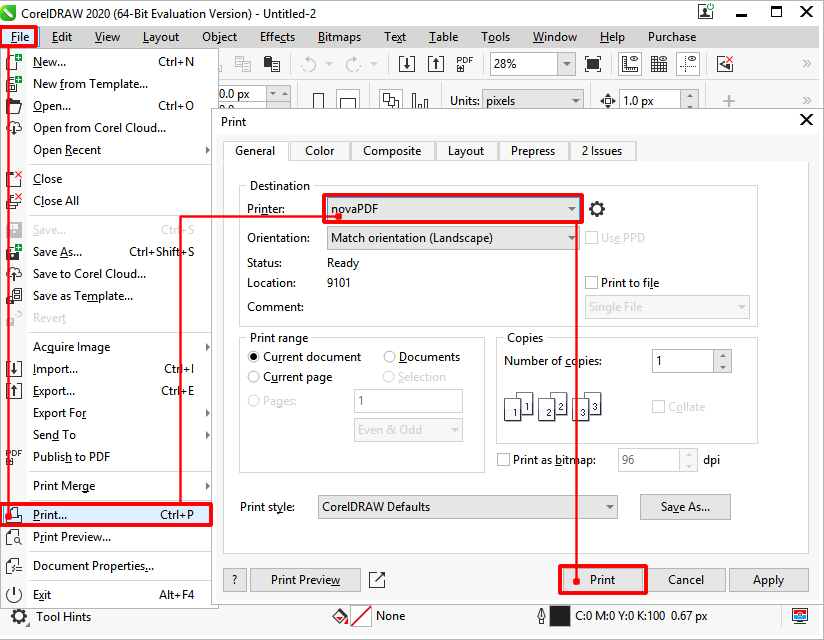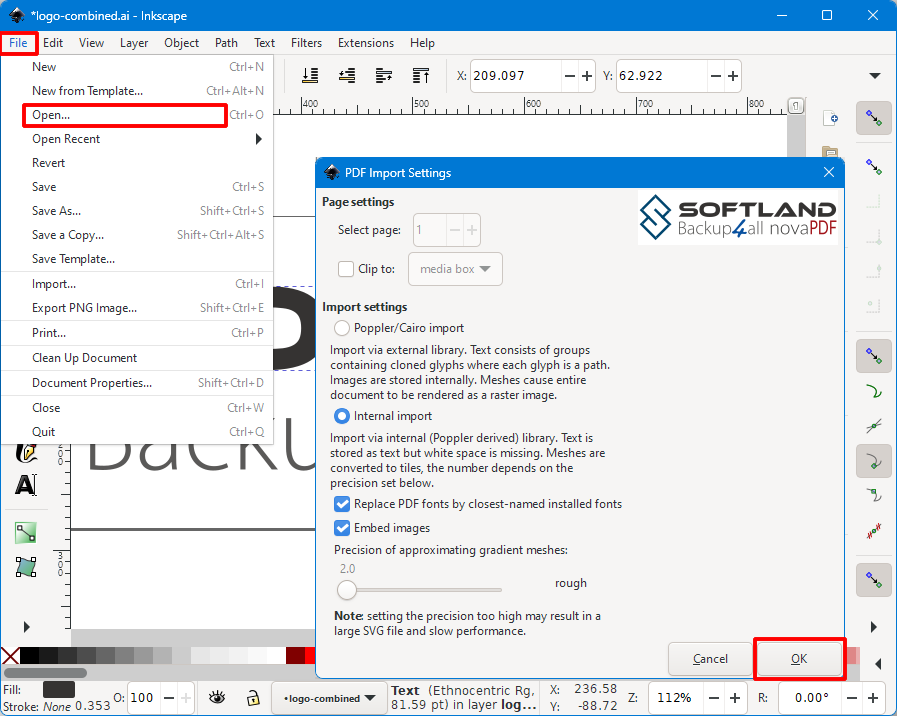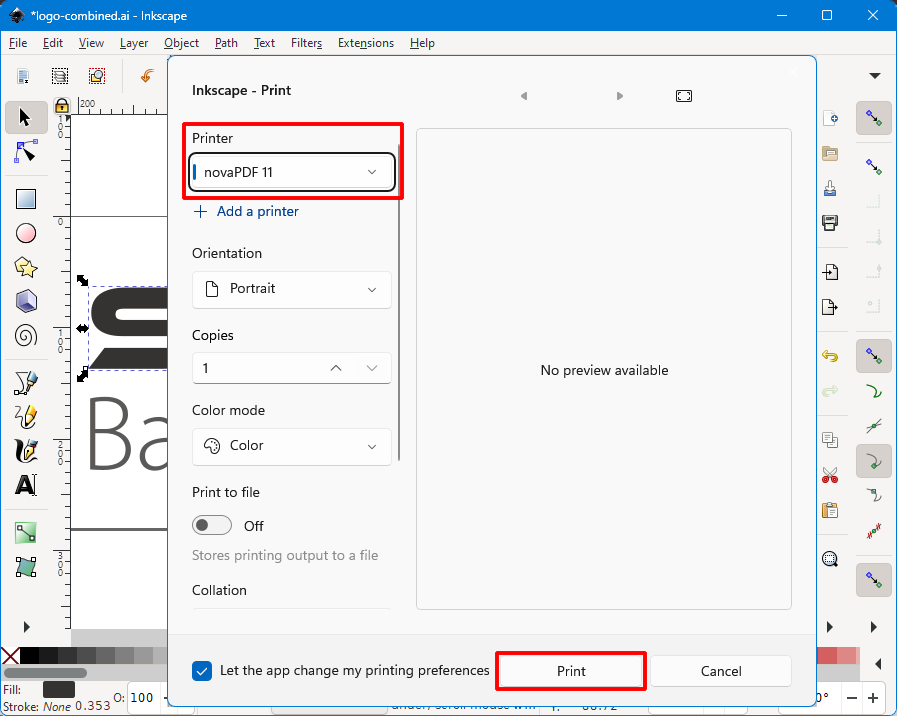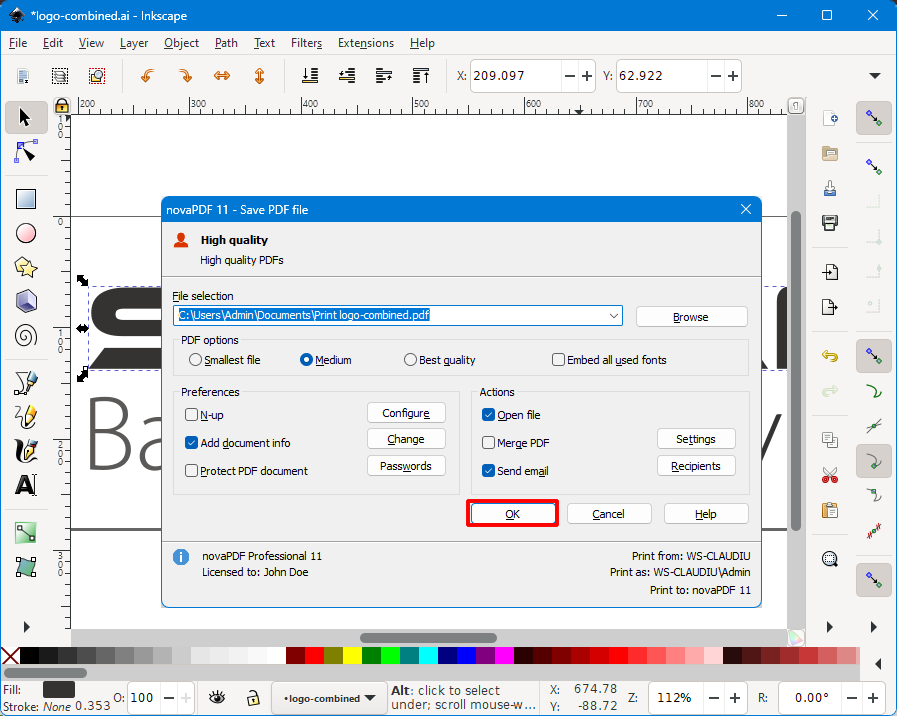This tutorial shows how to convert an Adobe Illustrator file to a PDF document even if you do not have Illustrator installed. There are other external applications that can open AI files and those can be easily converted to PDF with novaPDF.
Adobe Illustrator is a popular vector graphic design app released and maintained by the Adobe Corporation. The drawings created with Adobe Illustrator have the AI file extension and can be also opened by external applications like Inkscape or Canvas X.
.AI is the file format that Adobe Illustrator saves its designs in. This is a proprietary file format, and if you don't have Adobe Illustrator installed very few applications can open it. That makes it difficult to share with others (i.e. for reviewing purposes), so the solution is to convert it to a portable format such as PDF. This way it will be easier to share, archive and protect. While newer versions of Adobe Illustrator have an option to export as PDF, with novaPDF you'll be able to convert the AI format to PDF and also add advanced options such as merging, watermarking PDFs, adding bookmarks and much more - features that are not in Illustrator. Furthermore, you can convert AI to PDF even if you don't have Illustrator installed.
Convert AI to PDF from Inkscape
If you do not have a subscription to Adobe Illustrator, the easiest way to convert AI to PDF is to install Inkscape. Inkscape is a free image editor that has support for opening AI files, and once those are opened you can easily print them to PDF.
To convert your AI designs to PDF, you have to follow these steps:
- Open Inkscape then go to File->Open and locate the .ai file to convert. Press on Open and then OK on the import setting window that shows.
![Convert AI to PDF - 1 Convert AI to PDF - 1]()
- Once the .AI file is opened in Inkscape, click on File->Print or press Ctrl+P and from the Select Printer list choose novaPDF.
![Convert AI to PDF - 2 Convert AI to PDF - 2]()
- Click on Print and in the novaPDF save window choose where to save the PDF file before clicking OK.
![Convert AI to PDF - 3 Convert AI to PDF - 3]()
Convert AI to PDF from Adobe Illustrator
If you have a subscription to Illustrator, you can use it to convert your AI file to a PDF document either with Illustrator's internal PDF export engine, or by using novaPDF. With novaPDF you have access to advanced PDF export options such as merging, watermarking PDFs, adding bookmarks and more.
Here are the steps to follow to convert AI to PDF with novaPDF from Illustrator:
- Browse for the file in the Adobe Illustrator by selecting File->Open or pressing Ctrl+O
- After making any other changes on the drawing, select File->Print or Ctrl+P and from the Printer dropdown list select novaPDF as the printer
- Click on Print and in the Save PDF File As dialog choose the file location and after save actions
- After pressing OK the PDF will be created.
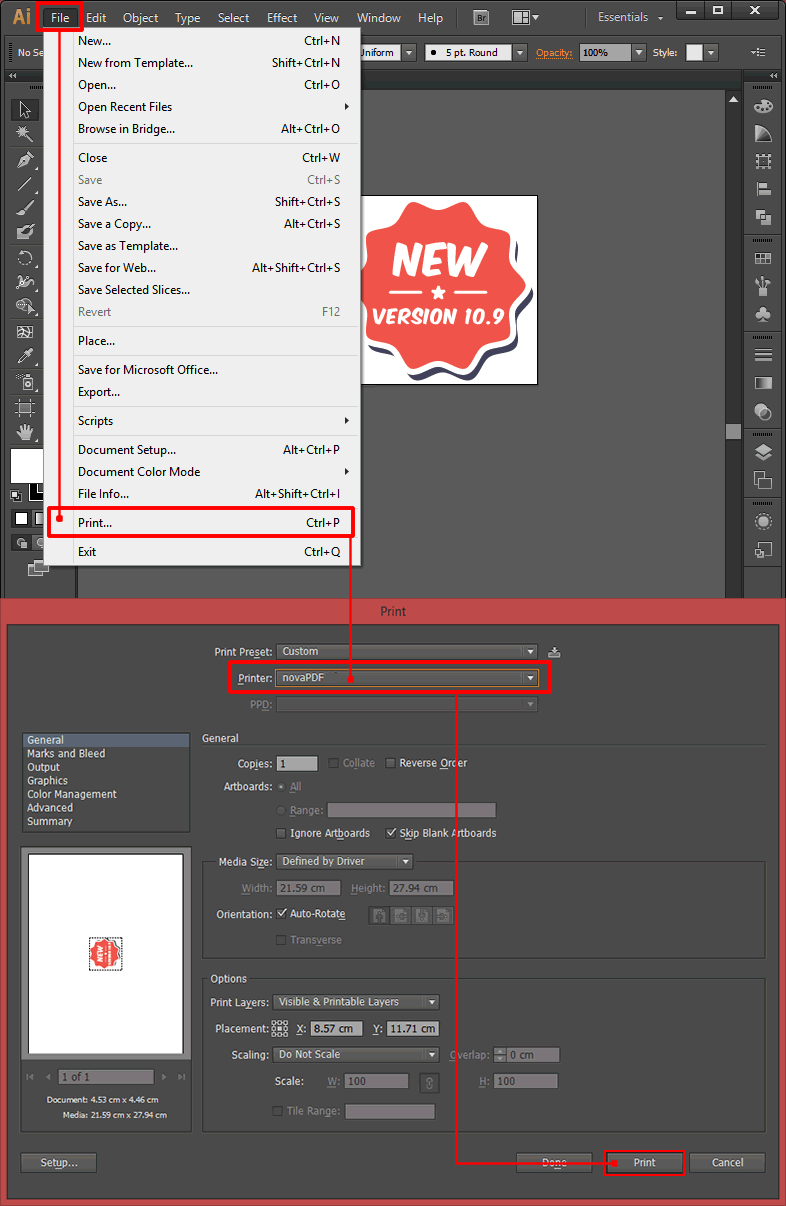
Convert AI to PDF from CorelDRAW
CorelDRAW is another application that an open .AI files. These are the steps to follow when converting the AI file to a PDF from CorelDRAW:
- Look for your file by clicking File->Open or Ctrl+O in CorelDRAW and browsing for it on your computer
- Click on File->Print or Ctrl+P to open the Print window and from the Printer drop-down list select novaPDF
- Click on Print and after setting up the file path and other after save actions in the Save PDF File As select OK and your file will be converted to PDF.