In the Manage Forms window you can view, add, copy, update and delete predefined forms (page sizes/formats). The resulting PDF will have the same width and height as the form you use to generate it.
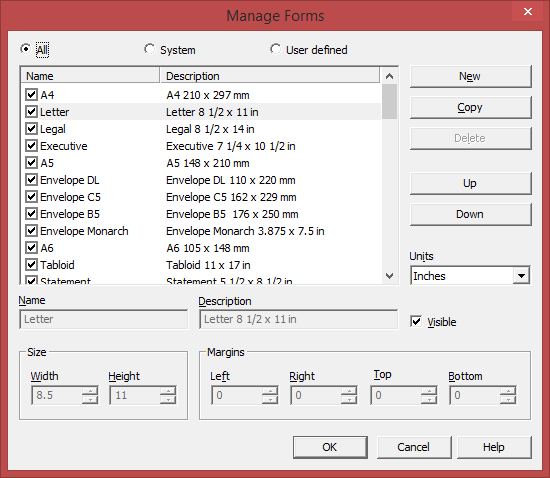
Predefined forms list
The list contains essential information about the existing predefined forms, their visibility, name and description. If the check box in front is checked the predefined from will be visible in the Page size drop down list from the Printing Preferences page. Selecting a predefined form will show its properties in the fields below the list. By default the forms list will show All usable forms, however you can filter them to show which are System defined forms and the User defined forms.
New
Pressing the New button creates a custom predefined form. The fields below the list become enabled and you can enter a form name, description, size, margins and select its visibility.
Copy
Pressing the Copy button creates a custom predefined form with the same properties as the selected form. You can adjust the size and margins for the copied form.
Delete
Pressing the Delete button removes the selected predefined form. Only custom forms can be deleted, so the button is not enabled for system forms.
Units
Select the measurement units for the predefined form's width and hight. The available values are millimeters, inches and points. Changing the units will recalculate the values for width and height.
Name
Short name for the selected predefined form. You can modify it if the selected predefined form is custom.
Description
A longer description of the selected predefined form. You can modify it if the selected predefined form is custom.
Visible
The visibility flag for the selected predefined form. You can show/hide both system and custom predefined forms.
Size
Set the custom width and height for the new predefined form up to a maximum of 3276.7 mm (or 129 inches).
Width
The width of the selected predefined form. You can modify it by entering a value or pressing the Up and Down arrows if the selected predefined form is custom.
Height
The height of the selected predefined form. You can modify it by entering a value or pressing the Up and Down arrows if the selected predefined form is custom.
Margins
You can define a region around the document that will remain empty when printing. Margins can be defined for all sides individually. The numbers you enter are expressed in the selected measurement unit.
Left
You can set the left margin of the page by entering a value or pressing the Up and Down arrows. The number you enter is expressed in the selected measurement unit. The sum of the left and right margins cannot exceed 2/3 of the page width. Larger values will be adjusted automatically.
Right
You can set the right margin of the page by entering a value or pressing the Up and Down arrows. The number you enter is expressed in the selected measurement unit. The sum of the left and right margins cannot exceed 2/3 of the page width. Larger values will be adjusted automatically.
Top
You can set the top margin of the page by entering a value or pressing the Up and Down arrows. The sum of the top and bottom margins cannot exceed 2/3 of the page height. Larger values will be adjusted automatically.
Bottom
You can set the bottom margin of the page by entering a value or pressing the Up and Down arrows. The sum of the top and bottom margins cannot exceed 2/3 of the page height. Larger values will be adjusted automatically.


