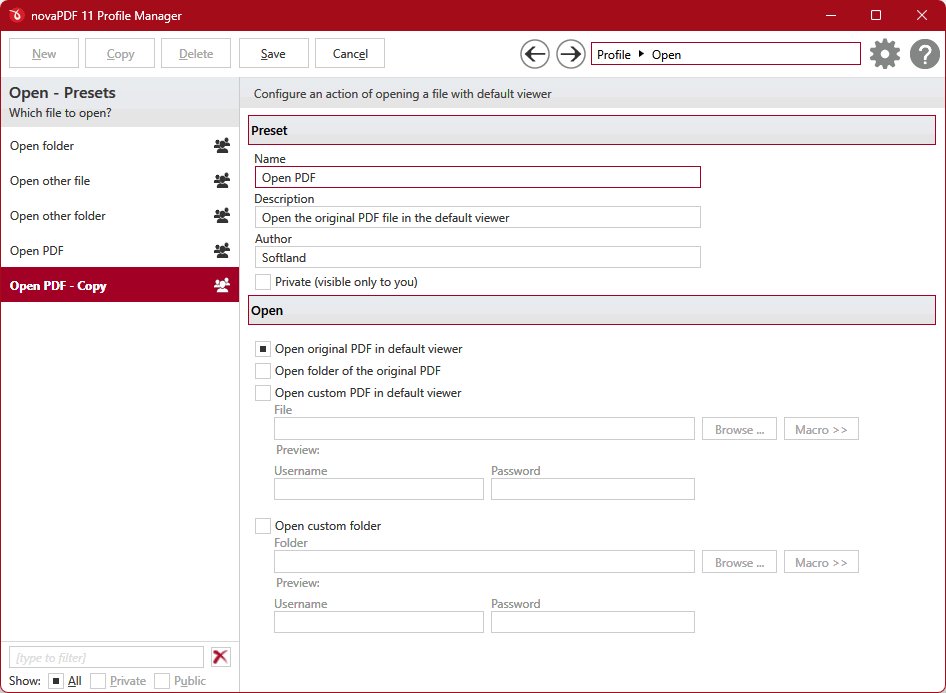This article describes what PDF readers are useful for and shows a comparison to see which would be the best one to use on a daily basis.
PDF stands for portable document format, a file type developed by Adobe starting from 1993 and an open standard for exchanging documents. A huge advantage of this format is the ability to be represented without any dependence on a certain application, operating system and hardware. The PDF includes graphics, fonts, text and other type of information needed for properly displaying the document.
At first the PDF was used as proprietary and there were very few external programs capable of opening it except the Adobe developed one. However since 2008 all this changed and the format received an ISO standard and became open format, opening the way for a multitude of PDF applications to be released with it. The applications used for viewing PDF’s are generally freeware and Adobe Reader is the most popular one.
What is a PDF file?
A PDF file (acronym for Portable Document Format file) is a type of digital document designed to be shared and viewed on different platforms and devices while maintaining its formatting and layout. It was developed by Adobe in 1990 as a way to share documents more easily, independent of the software, hardware, or operating system being used.
PDF files can contain multiple elements (i.e. text, images, graphics), and they can be created from a wide range of software applications such as word processors, graphic design programs using virtual PDF printers (i.e. novaPDF). Once created, PDF files can be viewed and printed on a variety of devices, such as computers, tablets, and smartphones, using a PDF reader/viewer.
PDF files are commonly used for a variety of documents (i.e. manuals, brochures, contracts, forms), as they can be easily shared and viewed without losing formatting or layout.
What is a PDF Reader?
A PDF reader is a software used to view, browse, and print PDF files. PDF readers allow users to open and read PDF files on their computers or mobile devices, and they also provide tools for highlighting, annotating, and commenting.
There are many PDF readers available (i.e. Adobe Acrobat Reader, Foxit Reader, Sumatra PDF, and Nitro PDF Reader). Most PDF readers are free to download and use, and they are typically available for multiple OSes, including Windows, macOS, and Linux.
PDF readers typically have features and tools to help users navigate and interact with PDF files (i.e. zoom in/out, rotate pages, search for words, add bookmarks). Some PDF readers also offer more advanced features such as the ability to fill out forms, sign documents, and add annotations or comments to documents.
Overall, PDF readers are essential tools for anyone who needs to work with PDF documents, whether it's for personal or professional purposes.
What is the most popular PDF reader?
A large number of PDF readers exist on the market today either free of charge or shareware, however only a few really contain useful features besides being capable of opening the PDF as well as the quality to go with it. This is a list of some of the most popular PDF viewers along with their features:
- Adobe PDF Reader - The 'native' PDF reader application. It likes to keep it simple and fast so only offers the possibility to view the PDF, add comments and notes to it and to share it.
- FoxIT PDF Reader – This is a freeware viewer that supports importing and exporting PDFs, can save filled forms and with additional plugins that unfortunately need to be purchased to be used can have additional functionalities.
- Nitro PDF Reader – A freeware but proprietary PDF reader supporting filled form saving, markups and signatures as extra features.
- PDF-XChange Viewer – PDF reader with FDF/XFDF export and import capability and export to images option.
- Sumatra PDF – Open Source PDF reader with automatic PDF reloading.
- Nuance PDF reader – This was a freeware PDF reader with limited features, however it's now discontinued and only older versions are available.
You can also see a comparison between most of the available PDF readers in our other article here: PDF Readers comparison
How to view PDF files created by novaPDF
When you convert files to PDFs with novaPDF you have the possibility to add after save actions that will open the generated PDF file with the default PDF viewer or a custom application. By default novaPDF will open the PDF automatically after it's generated with the default PDF viewer, but if you want to add other after safe actions or modify the existing ones here's where you can do it:
- First of all, be sure to Download and install the PDF Reader of your choice from its respective download page before starting the conversion process (in our example we downloaded Adobe Reader from http://get.adobe.com/reader/).
- Next, Open the novaPDF Profile Manager and for the printing profile you want to add an after-save action or modify the existing one, click on the Actions, email, upload tab.
- There you'll be able to see all the active after save actions and add new ones (i.e. you can click on Open to add a new after save action that can open the PDF with a different viewer).
- Be sure to save the current profile after you've finished adding/modifying the after-save actions.
- Now you can go to the document you want converted and go to File->Print, select novaPDF as the printer to have the PDF generated and opened with the default PDF viewer (or the custom one you've added).