Use options on this section to set the default orientation, resolution and scale for print jobs processed through this printer.
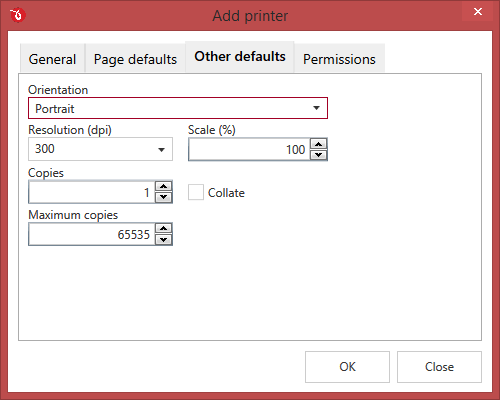
Orientation
Specifies how will the pages be positioned in the resulting PDF by default. Available options are Portrait and Landscape. The orientation can also be set from the printing application.
Portrait
Portrait orients the print vertically (longest edge of the page is vertical).
Landscape
Landscape orients the print horizontally (longest edge of the page is horizontal).
Resolution & Scale
Specifies the resolution and scale of the document.
Resolution
You can set the printing resolution between 72 and 2400 dpi by selecting the default values from the drop down list or entering a different value. A smaller resolution results in smaller PDF file, but lower image quality, while a higher resolution means better image quality, but bigger PDF file. The default value is 300 dpi. The resolution can also be set from the printing application.
Scale
You can set the scale of the document from 1% to 400% by entering a value or pressing the Up and Down arrows. The scale factor can also be set from the printing application.
Copies
Specifies how many copies of the original document you want to include into the PDF and if you want the pages collated.
Copies
Choose how many copies to make with the option to collate multiple copies. You can also set a maximum number of copies allowed (you cannot go higher than 65535).
Collate
If you need multiple copies of the original document in the PDF you can set here if you want the pages collated (ordered as P1-P2-P3-P1-P2-P3) or grouped (ordered as P1-P1-P2-P2-P3-P3).


