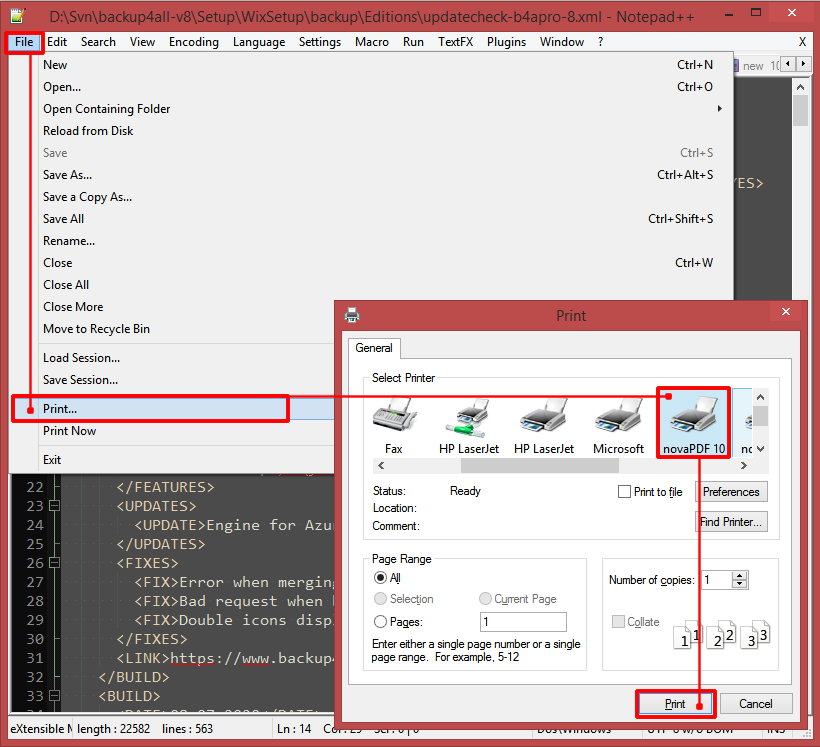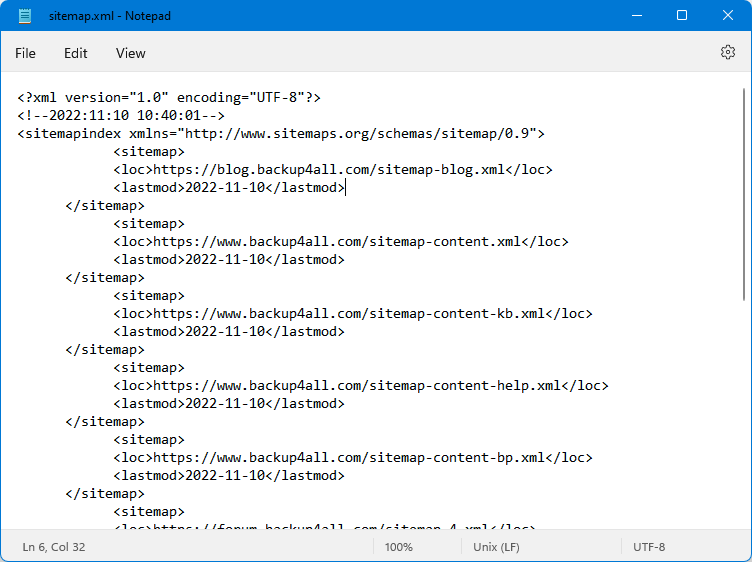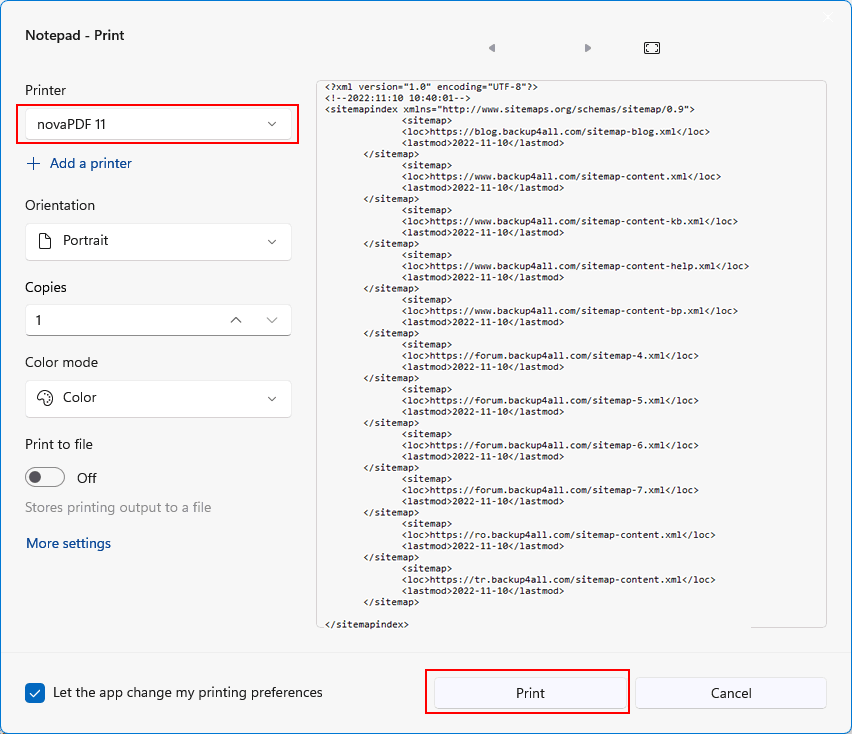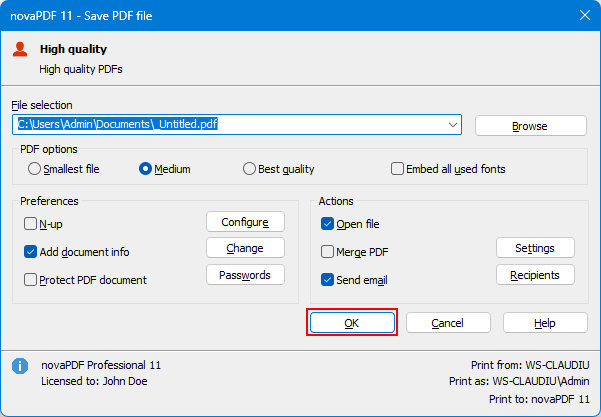The following tutorial explains how to use novaPDF to convert an XML file to a PDF from several applications that have support for opening the XML file for printing (Notepad, Notepad, Microsoft Word). If you do not have novaPDF installed yet, use the Download page to download and install it.
The XML or Extensible Markup Language is basically a document encoding set of rules and it is an open standard designed mostly for documents but also used for other data structures such as web services for example. The XML file type has been designed to be simple, usable and general oriented over the internet and has strong Unicode support for most of the World’s languages. Because of these attributes it is common to find the xml standard under both application/xml and text/xml types in various programs.
Currently there are 2 XML versions available; the original one named XML 1.0 dating from as far as 1998, and the second one XML 1.1 with some extended features aiming to make the format easier to use in some special cases like programming and API’s. Despite the features presented the XML format has its own share of critics as most describe it and its extensions as being too complex in some cases to work with especially if it also involves using programming languages. Due to the complexity involving the file type and the specific usage the portability of the XML is reduced.
It can be opened and edited with most text editors, however it is very specific in usage (programming, system design) and other people may not have the same knowledge on how to do it. A PDF however can be handled and shared successfully by anyone. Also, using novaPDF to convert XML to PDF has other advantages as you can add signatures, overlays, bookmarks and watermarks, document information for online searching and more.
How to convert XML to PDF using Notepad
Notepad is a simple application designed for creating text files, but has also XML support and editing possibilities. To convert XML to PDF from Notepad with novaPDF you have to follow these steps:
- Browse for the XML file by clicking File->Open or pressing Ctrl+O and selecting the file.
![Convert XML to PDF - 1 Convert XML to PDF - 1]()
- Click File->Print or press Ctrl+P to open the Printers window and select novaPDF from the printers' list.
![Convert XML to PDF - 2 Convert XML to PDF - 2]()
- Choose where you want to save the PDF file, change the default novaPDF printing options if needed and click on OK to convert the XML.
![Convert XML to PDF - 3 Convert XML to PDF - 3]()
How to convert XML to PDF using Microsoft Word
Microsoft Word or any other alternative to it (such as LibreOffice Writer or OpenOffice Writer) have advanced support for XML and can view the file structure correctly. To convert the XML to PDF from this kind of Office Text editor:
- Open the XML file by clicking the Office Button-> Open and searching for the file on the computer
- Click on Office Button->Print and in the Print window select novaPDF from the drop-down list
- Click OK then OK again in the Save PDF File As window and the XML will be converted.
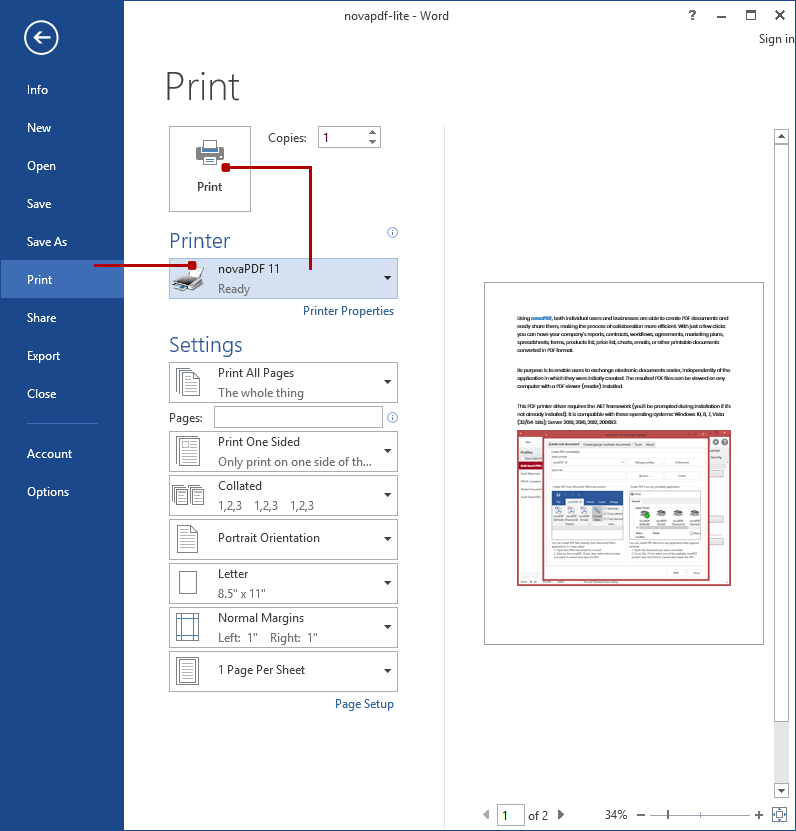
How to convert XML to PDF using NotepadPlusPlus
Notepad is an open source alternative to Windows' Notepad. It is at its core a text editor, but can do so much more than Notepad. You can use it to open XML files as well, as it has extensive support for the file format. To convert the XML to PDF from Notepad follow these steps:
- Click File->Open->File again or press Ctrl+O to open the xml in the interface
- Click File->Print or press Ctrl+P and in the Print window select novaPDF from the list
- Click OK, make any modifications in after save actions and click OK again to start the conversion.