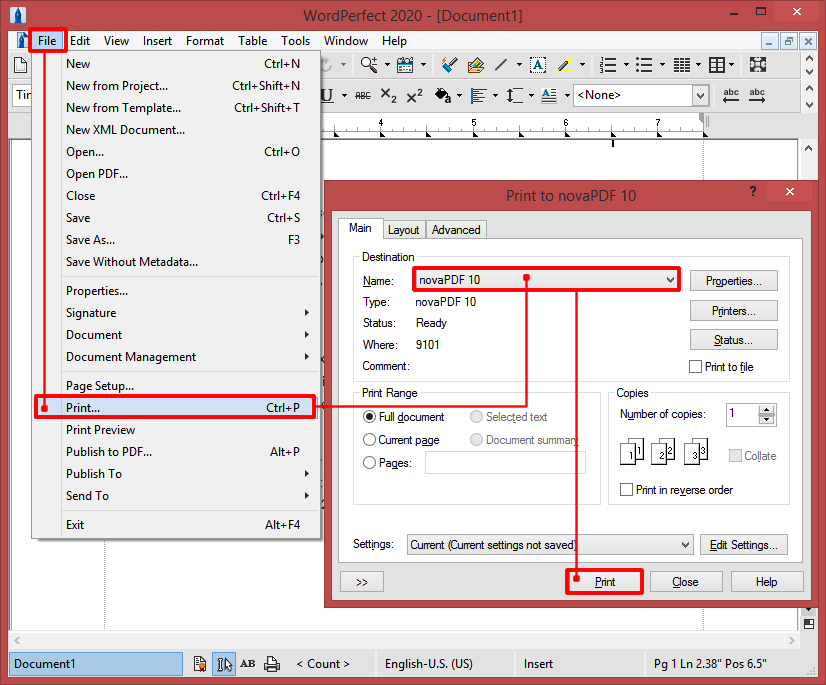The following tutorial has been created to show how to convert an ODT (Open Document Text) file format to PDF using novaPDF along with the word processing tools with support for this specific file format.
On this page:
- How to convert ODT to PDF from Microsoft Word
- How to convert ODT to PDF from LibreOffice Writer
- How to convert ODT to PDF from Corel WordPerfect
The ODT file extension stands for OpenDocument Text, a file format that's supported by various office suites (LibreOffice, OpenOffice, StarOffice, Microsoft Office, ...). The ODT file format can be opened and edited by any application that is compatible with LibreOffice or OpenOffice formats with more or less restrictions depending on the tools making the imports for that specific program. The format is based on the OASIS XML standard.
Despite the open format orientation and the cross platform availability, the ODT format is still working on popularity and it is not yet deployed on a large scale as the DOCX format from Microsoft Word is. The PDF file format however, has its own ISO standard for portability and archiving, making it an ideal electronic document to have for sharing and storing information. With the help of novaPDF the users can also enhance the documents further adding watermarks, signatures, bookmarks, overlays, merging them with other documents and more.
How to convert ODT to PDF from Microsoft Word
To be able to convert the ODT file to a PDF from Microsoft Word follow these steps:
- Browse for the file you want to print by pressing the Office Button then Open
- After you have opened the file, press the Office Button the Print and in the Print window select novaPDF as the printer name.
- Click OK and then OK again and the file will be converted to PDF.
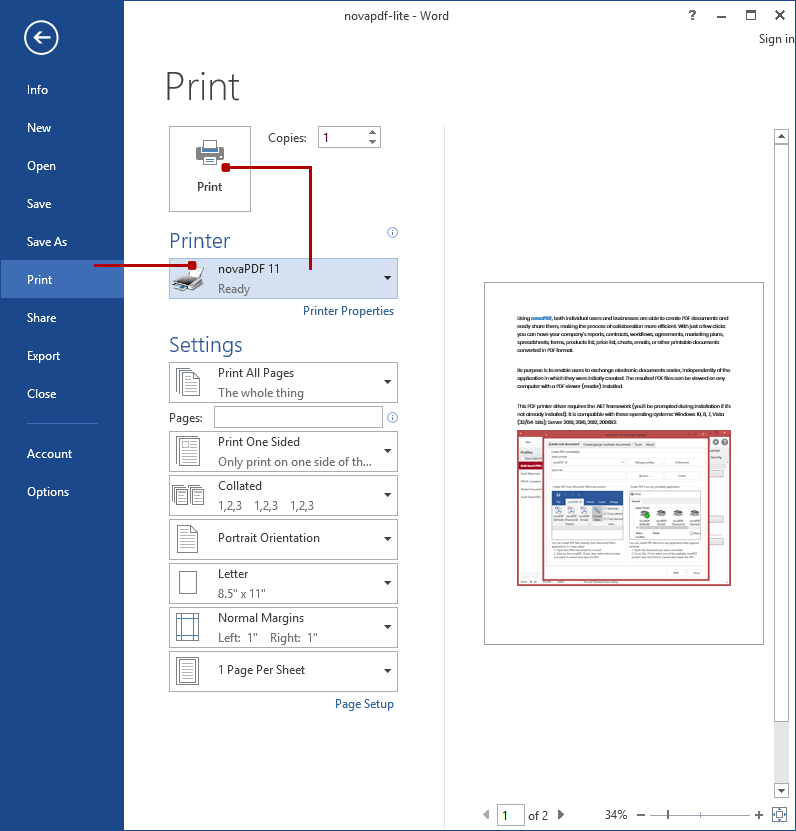
How to convert ODT to PDF from LibreOffice Writer
Open LibreOffice Writer and do the following:
- Open the file you want to print by using either Ctrl+O combination or clicking File->Open.
- Use File->Print or press Ctrl+P to prepare the file for printing.
- In the Print window select novaPDF from the list.
- Click Print and the file will be converted to PDF.
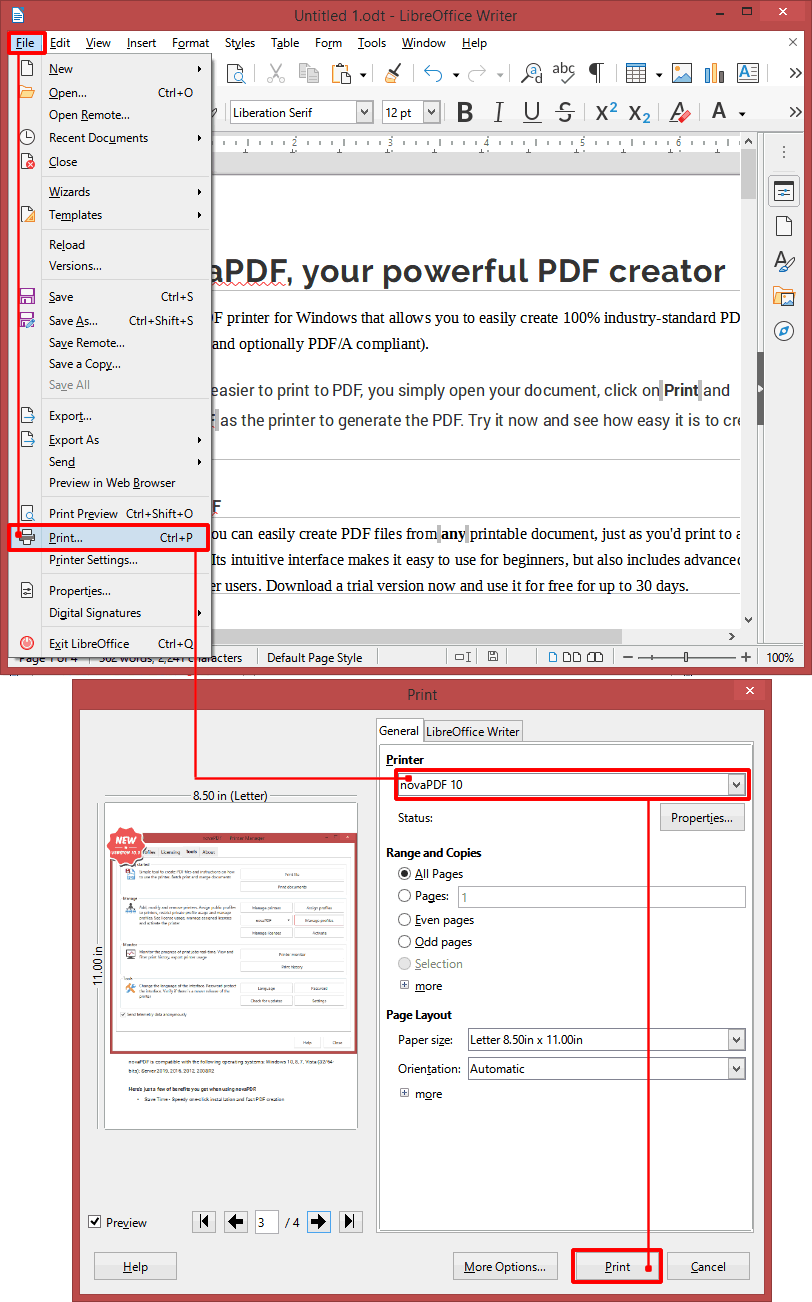
How to convert ODT to PDF from Corel WordPerfect
After you have opened the Corel WordPerfect application take these steps for conversion:
- Search for the ODT file by clicking on File->Open (or Ctrl+O) and load it in the application
- Make additional modifications if needed and click on File then Print, select novaPDF in the Main tab from the printer list and click Print
- In the Save PDF File as window make any after save modifications and click OK. The conversion will start after