The Text Watermarks presets section allows you to manage the existing default presets or add new ones. These presets let you define text watermarks to be included in the resulting PDF file. Adding text watermarks means that even if in the original document (one being converted to PDF) there is no watermark, it will be added automatically when the conversion is done to the resulting PDF file. Depending on the number of added watermarks the size of the resulted PDF files will increase. A preset can be used by multiple printing profiles and whenever a preset is updated, it will be modified automatically in all profiles that use it.
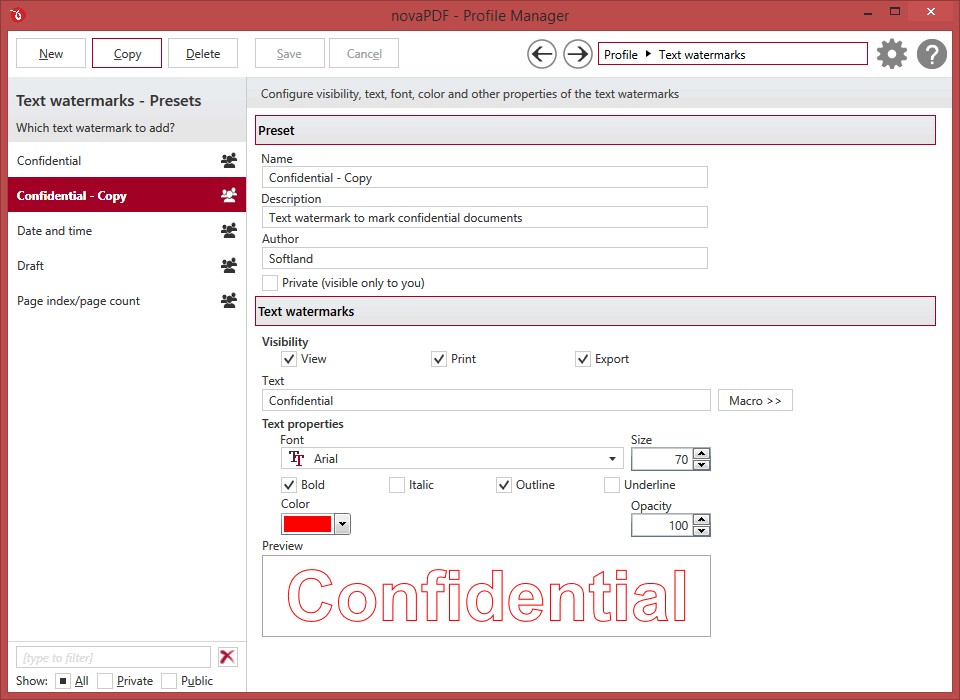
Manage presets
New
This will create a new preset based on the default one. You can change its settings and use the Save button to record your changes and create the preset. It is created only after you click on the Save button, if you click on Cancel or select a different preset the current one will be discarded.
Copy
This allows you to duplicate an existing preset. To do so, just select an existing preset and click on Copy. Unlike the New option, when you copy an existing preset the duplicate is automatically saved with a different name (original name of the preset plus the word Copy ). Removing the original preset doesn't affect in any way the existing copy of it.
Delete
Deletes the preset selected from the list of presets. You cannot delete the default presets that are included in the application.
Browse
You can use the left/right arrows in the top-right section of the window to navigate back to the profile manager page or forward to the preset window. You can also access quickly the presets by clicking on the Profile text next to the navigational arrows and selecting the preset section you want to read more about.
Presets List
When the novaPDF is installed, a default set of presets is included for each section that uses presets. These presets have predetermined unchangeable settings that are taken into consideration when creating the PDF files.
However you can create custom presets based on the default ones that when used, will create PDFs using the options you've chosen. In novaPDF there are two types of presets, private and public:
- Private presets. A private preset is visible only to the current user. By default new presets are created as private and only the users from the computer where it was created will be able to see it and use that preset in their profiles.
- Public presets. Public presets are visible from all client computers (or other users on the same computer) that connect to and print via the computer where they are defined (the printer server). When a public preset will be used, all the settings from that preset will be propagated to the client computers.
This list shows the presets (both private and public) that were defined. The icon on the right of the preset name shows what type of it is (public or private). You can filter the shown profiles by starting to type in the search field and also use the Public/Private checkboxes to filter them by type.
Default Presets
The default text watermark presets are automatically included in the application and available right after installation. These are presets created based on the most used scenarios for this section.
Confidential
When this preset is used, the application will add a confidential text watermark to the resulting PDF file. The watermark will show up in the PDF when viewing it, printing or exporting it and the font used will be Arial (70px, red). The layout of this watermark can be modified from the Profile Manager -> Layout section.
Date and time
When this time stamping preset is used, the application will add the date and time when the PDF was created as a text watermark. The watermark will show up in the PDF when viewing it, printing or exporting it and the font used will be Arial (10px, black). The layout of this watermark can be modified from the Profile Manager -> Layout section.
Draft
When this preset is used, the application will add a draft text watermark to the resulting PDF file. The watermark will show up in the PDF when viewing it, printing or exporting it and the font used will be Arial (150px, black). The layout of this watermark can be modified from the Profile Manager -> Layout section.
Page index / page count
When this preset is used, the application will add the page number and total on each of the pages in the resulting PDF (i.e. page 1/3, 2/3, 3/3 for a 3 page document). The watermark will show up in the PDF when viewing it, printing or exporting it and the font used will be Arial (10px, black). The layout of this watermark can be modified from the Profile Manager -> Layout section.
Advanced
Name
You can type a name for the default preset you are editing/creating.
Description
Add a description for the default preset you are creating/editing.
Author
Optionally you can set the author for this default preset.
Private preset
When the novaPDF is installed, a default preset is created. This preset uses its own default printing settings to create the PDF files. However you can change those settings and create a custom preset, that when used, will create PDFs using the options you've chosen. For each newly defined preset you can choose to have it as Private or Public by checking or unchecking the Private checkbox.
Visibility
You can enable or disable in which situations the watermark will be shown by checking/unchecking the checkboxes:
- View - if this option is checked the watermark will show up when the PDF file is viewed (to hide it from viewing uncheck it)
- Print - if this option is checked the watermark will show up when the PDF file is printed from the PDF reader/viewer (to hide it from being printed uncheck it)
- Export - if this option is checked the watermark will show up when the PDF file is exported from the PDF editor (to hide it from being exported uncheck it)
You can do combinations of the visibility checkboxes (i.e. showing a watermark only when the PDF is printed, not when is viewed).
Text
The text displayed here will be used in the watermark. You can type in your own custom text or use a predefined one. This fields supports the use of macros so if you want the text to be followed by a document variable click on Macro and select one:
- [X] - Page index
- [Y] - Page count
- [B] - Document subject
- [A] - Document author
- [N] - The name of the document
- [YMD] - Date in the format YYYYMMDD (year, month, day)
- [Y] - Year in the format YYYY
- [M] - Month in the format MM
- [D] - Day in the format DD
- [HIS] - time in the format hhmmss (hour, minute, second)
- [H] - Hour in the format hh
- [I] - Minute in the format mm
- [S] - Second in the format ss
- [C] - Counter in the format cc (it begins with 01 and increases at each printed document, if a file with the same name exists in the save folder)
- [W] - Name of the workstation
- [U] - The Windows User name
- [O] - Domain
- [L] - Application Name
- [J] - The name of the printing process
- [R] - Printer Name
- [P] - Profile Name
An example of how the macros are converted is shown in the watermark Preview.
Text Properties
You can set different options here for the text to be used as a watermark such as the font type, size and properties.
Font
Select a font from the list of the TrueType and OpenType fonts installed on your computer (by default Arial is used).
Size
Select the height of the text to be used as a watermark (default is 14px).
Style - Bold, Italic, Outline, Underline
Select the font style by checking corresponding check boxes. You can see in the Preview how the text will look like.
Color
You can choose the text color. By default, the color is black.
Opacity
You can select an opacity percentage for the text watermark. By default, the text watermark is drawn with maximum opacity, 100%. If you decrease the opacity value, the text will be drawn with lighter colors.
Preview
The watermark text is drawn as it will be drawn on the PDF page. The image is updated automatically when changing text watermarks attributes.
Note: Some of the features mentioned on this page might not be available in your edition. The Professional edition includes all the features, while Standard and Lite have limited functionality. For a comparison between editions, please check feature matrix topic.


