Protect generated pdf files with a password. Configure the level of protection and restrict certain document permissions.
The Security page of the Printing Preferences window allows you to set a level of encryption protected by a password that restricts certain document permissions for the resulting PDF file. The window can be opened by choosing the Printing Preferences menu item when novaPDF is selected in the Devices and Printers window and clicking the Security tab. This tab is also accessible from the printing Windows application in the Print dialog if you press the Properties (Preferences) button when novaPDF is selected.
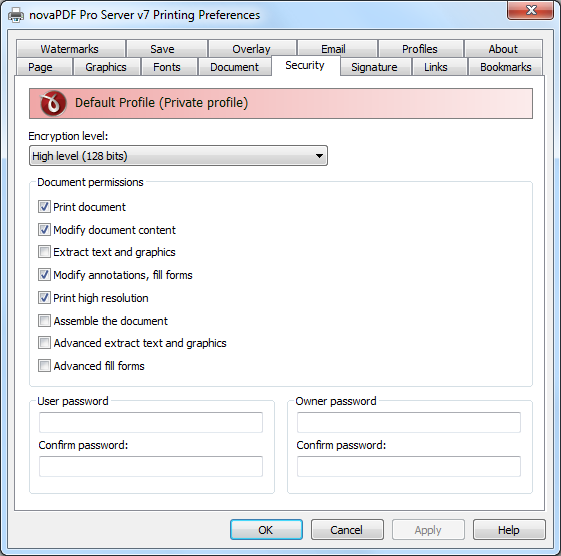
- Encryption level - Available encryption levels are:
- No encryption - the PDF file will not be encrypted. PDF document access permissions and user passwords cannot be set in this case (anyone can open the PDF document).
- Low Level (40 bits) - for Adobe Reader 3.0 and above. The PDF document will be encrypted with a low level encryption algorithm. You can setup passwords for opening the document and other access permissions for printing, editing or extracting text and graphics.
- High Level (128 bits) - for Adobe Reader 5.0 and above. Beside passwords and access permissions that can be setup for low level encryption, you can add some more advance permissions for the PDF document.
- Document permissions - You can enable or disable permissions to:
- Low level (40 bits):
- Print document - if this is unchecked, the resulting PDF file will not allow printing
- Modify document content
- Extract text and graphics - if this is unchecked, the resulting PDF file will not allow text/graphics extraction, including copying text from the PDF file
- Modify annotations, fill forms
- High Level (128 bits):
- Print document (possibly not at the highest quality level, if Print High Resolution is not allowed)
- Modify document content
- Extract text and graphics
- Modify annotations, fill forms (if Modify document content is allowed, create or modify interactive form fields)
- Print high resolution (print the document to a representation from which a faithful digital copy of the PDF content could be generated. When this is not allowed, but Print document is allowed, printing is limited to a low level representation of the appearance, possibly of degraded quality (150dpi maximum image quality).
- Assemble the document (insert, rotate, or delete pages and create bookmarks or thumbnail images)
- Advance extract text and graphics (force allow extract text and graphics in support of accessibility to disabled users or for other purposes)
- Advance fill forms (fill in existing interactive form fields, even if Modify Annotations, Fill Forms is not allowed)
- Low level (40 bits):
- User password - You can setup a user password for opening the PDF document. If you enter a user password, the document cannot be opened without entering user or owner passwords. Enter the same user password in the Confirm password edit field.
- Owner password - If the PDF Document is encrypted, access permissions can be changed only if the document is opened with the owner password. Enter the same owner password in the Confirm password edit field.


