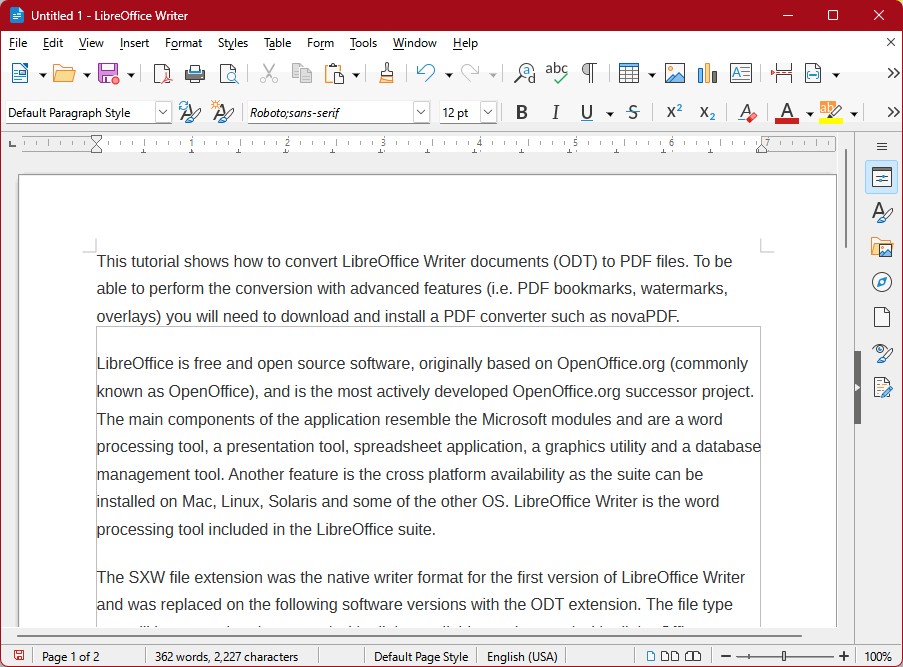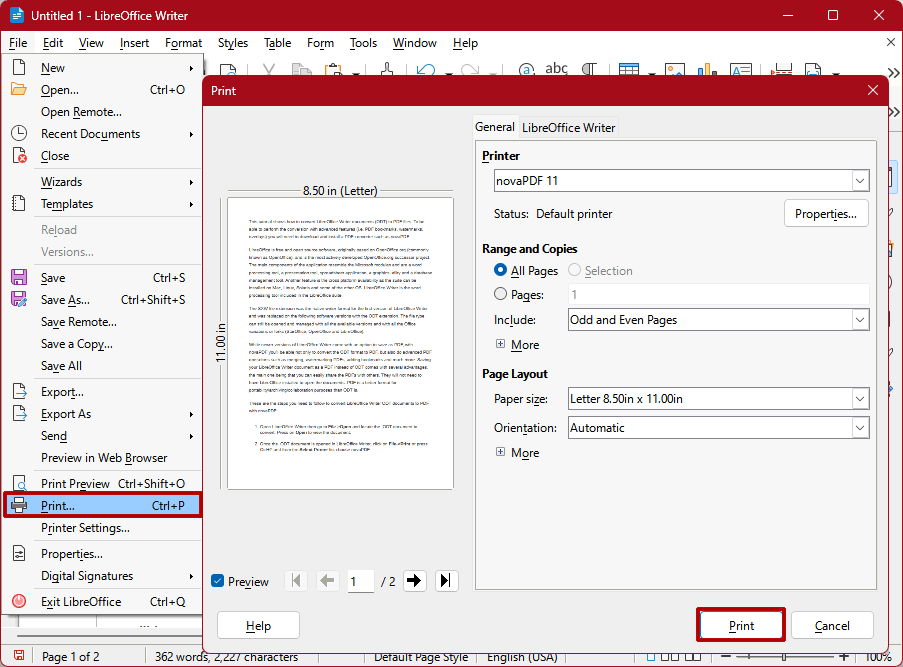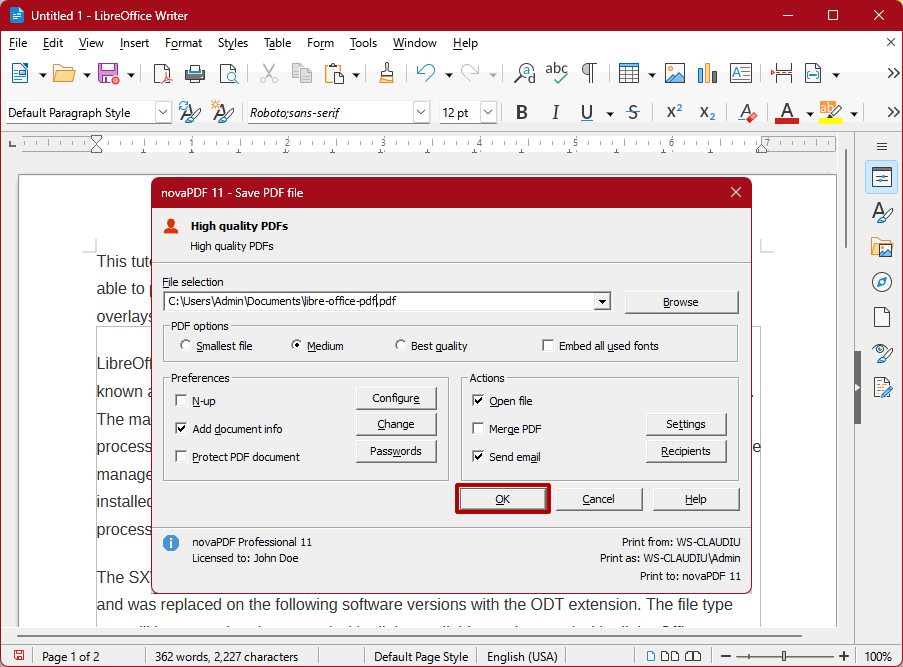This tutorial shows how to convert LibreOffice Writer documents (ODT) to PDF files. To be able to perform the conversion with advanced features (i.e. PDF bookmarks, watermarks, overlays) you will need to download and install a PDF converter such as novaPDF.
LibreOffice is free and open source software, originally based on OpenOffice.org (commonly known as OpenOffice), and is the most actively developed OpenOffice.org successor project. The main components of the application resemble the Microsoft modules and are a word processing tool, a presentation tool, spreadsheet application, a graphics utility and a database management tool. Another feature is the cross platform availability as the suite can be installed on Mac, Linux, Solaris and some of the other OS. LibreOffice Writer is the word processing tool included in the LibreOffice suite.
The SXW file extension was the native writer format for the first version of LibreOffice Writer and was replaced on the following software versions with the ODT extension. The file type can still be opened and managed with all the available versions and with all the Office variations or forks (StarOffice, OpenOffice and LibreOffice).
While newer versions of LibreOffice Writer come with an option to save as PDF, with novaPDF you'll be able not only to convert the ODT format to PDF, but also do advanced PDF operations such as merging, watermarking PDFs, adding bookmarks and much more. Saving your LibreOffice Writer document as a PDF instead of ODT comes with several advantages, the main one being that you can easily share the PDFs with others. They will not need to have LibreOffice installed to open the documents. PDF is a better format for portability/archiving/collaboration purposes than ODT is.
How to convert LibreOffice to PDF
These are the steps you need to follow to convert LibreOffice Writer ODT documents to PDF with novaPDF:
- Open LibreOffice Writer then go to File->Open and locate the .ODT document to convert. Press on Open to view the document.
![LibreOffice Writer to PDF - 1 LibreOffice Writer to PDF - 1]()
- Once the .ODT document is opened in LibreOffice Writer, click on File->Print or press Ctrl+P and from the Select Printer list choose novaPDF.
![LibreOffice Writer to PDF - 2 LibreOffice Writer to PDF - 2]()
- Click on Print and in the novaPDF save window choose where to save the PDF file before clicking OK.
![LibreOffice Writer to PDF - 3 LibreOffice Writer to PDF - 3]()