The following article describes the conversion of a Microsoft Document Imaging (MDI) file to a PDF. novaPDF allows creating a PDF from any Windows application that supports Printing so use the Download page to download and install any of the novaPDF versions you desire on your computer.
On this page:
Microsoft Office Document Imaging (MDI) was discontinued in 2009 thus it is not supplied with Office 2010 or Office 2013 anymore. The article below applies to older versions of Office. If you have a MDI file you want converted to PDF, Microsoft provides a tool to convert MDI files to TIFF (the tiff format is currently supported).
The Microsoft Document Imaging Format (MDI for short) is a TIFF based file format but proprietary for Office Document Imaging and it is used for storing images by using the page layout. The format is also capable of OCR text recognition and Send text to word on detection. The difference between MDI and other image formats is the proprietary nature as you can only manage the file by using MS Office Document Imaging. This is why the converting to a PDF can help a lot when situations such as sharing the file with other people on your network and managing different projects with your team because not all of them may have the Office Document Imaging available on the computer. Direct conversion is not supported by the Microsoft MDI Viewer so you will need a separate application such as a PDF creator to do that for you.
Convert MDI to PDF
novaPDF can help the users with the conversion and can do it as simple as possible by just converting the MDI file directly to a PDF one, making the file much easier to use by anyone and at the same time keeping the document quality as high as the one from the original file. The file conversion can be made directly from the Office Document Imaging application as soon as the file is available on the computer after scanning. To convert the MDI format to a PDF one you need to do the following steps:
- Scan the document or download it locally on your PC. For downloading the file you may also need the QuickTime plugin installed for the browser you are using.
- Open the Microsoft Office Document Imaging and browse for the file using the File -> Open or Ctrl + O.
- Once the file has been opened in the viewer, use File -> Print or Ctrl + P and from the Print window choose the novaPDF printer driver for PDF conversion.
- In the Save PDF File As window you can select additional options such as PDF merging, sending an email with the resulting PDF as well as saving the file in a custom location on your computer.
- After all these options have been set you are ready to create your PDF and manage it further with the Adobe Reader or any other PDF reader you may have installed, share it, setup security options on it and many more.
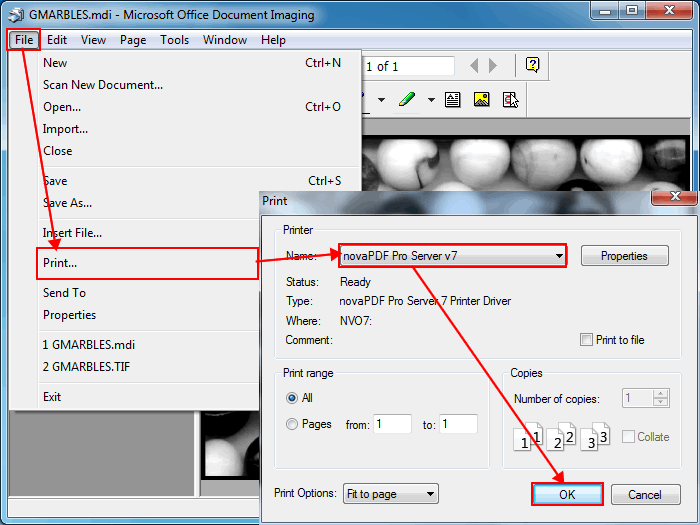
Video Tutorial MDI to PDF:
As it is only intended to be a scanned document format, the MDI format is highly restrictive as the uses can only manage the resulting file in the Office Document Imaging or transfer some of the content by using OCR and the text exporting feature. The file does not contain any security so it can be accessed by everyone after scanning. This is where the PDF format comes into place as you get a high security on sensitive information when you need to, as you have increased image quality despite the larger file size and a wide range of programs that can manage the format therefore eliminating the need to install the Office Imaging application on the PC.


