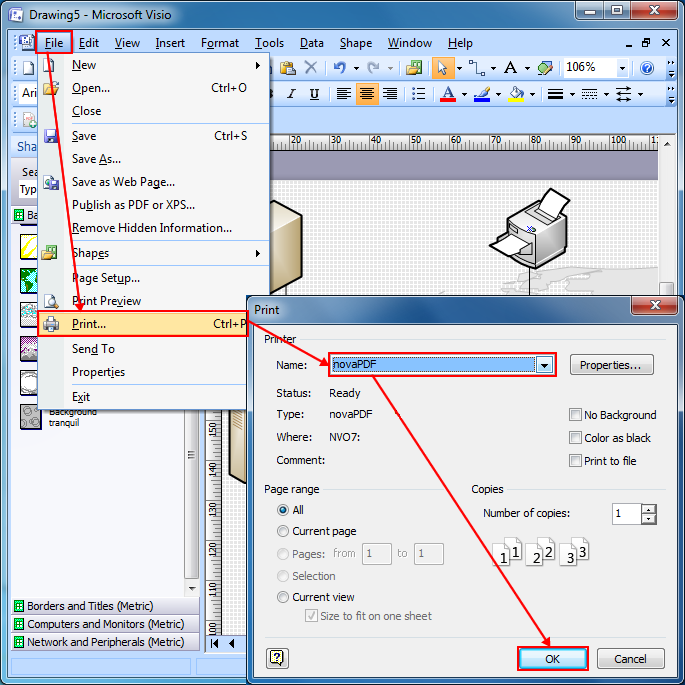This tutorial shows how to convert a Microsoft Visio file to a PDF. novaPDF is a PDF converter that allows creating PDF files from any Windows application that supports printing. If you don't have novaPDF installed, use the Download page to download and install it.
On this page:
Microsoft Office Visio is a diagramming software used to create business and technical drawings. Once your diagram is finished, if you need to send it for review, physically printing or share it with your team, it's recommended that you convert it to a PDF.
Document sharing is easier using PDF files, because the recipient does not need to have Visio installed in order to open the PDF (being also multi-platform, same PDF can be opened both on Windows and Mac powered systems) and by converting it the original design of the diagram remains unaltered.
novaPDF is a PDF creator that once installed it offers an option to print your diagrams to PDF files - simply choose novaPDF as a printer and once you click the Print button your Visio diagram will be converted to a PDF.
Convert Visio to PDF (2010 or later)
novaPDF is installed as a virtual printer so you can create PDF files simply by printing to it instead of your normal printer. To convert your Microsoft Office Visio diagram to a PDF:
- Open Microsoft Office Visio 2013 and go to File->Open, browse for the diagram you want converted to PDF and open it
- Go to File->Print and in the Printer section select novaPDF
- Before creating the PDF file you can adjust novaPDF's settings by using the Printer Properties button
- Click PRINT and choose a location where you want the PDF file saved. After the PDF is created it will be automatically opened in the default PDF viewer.
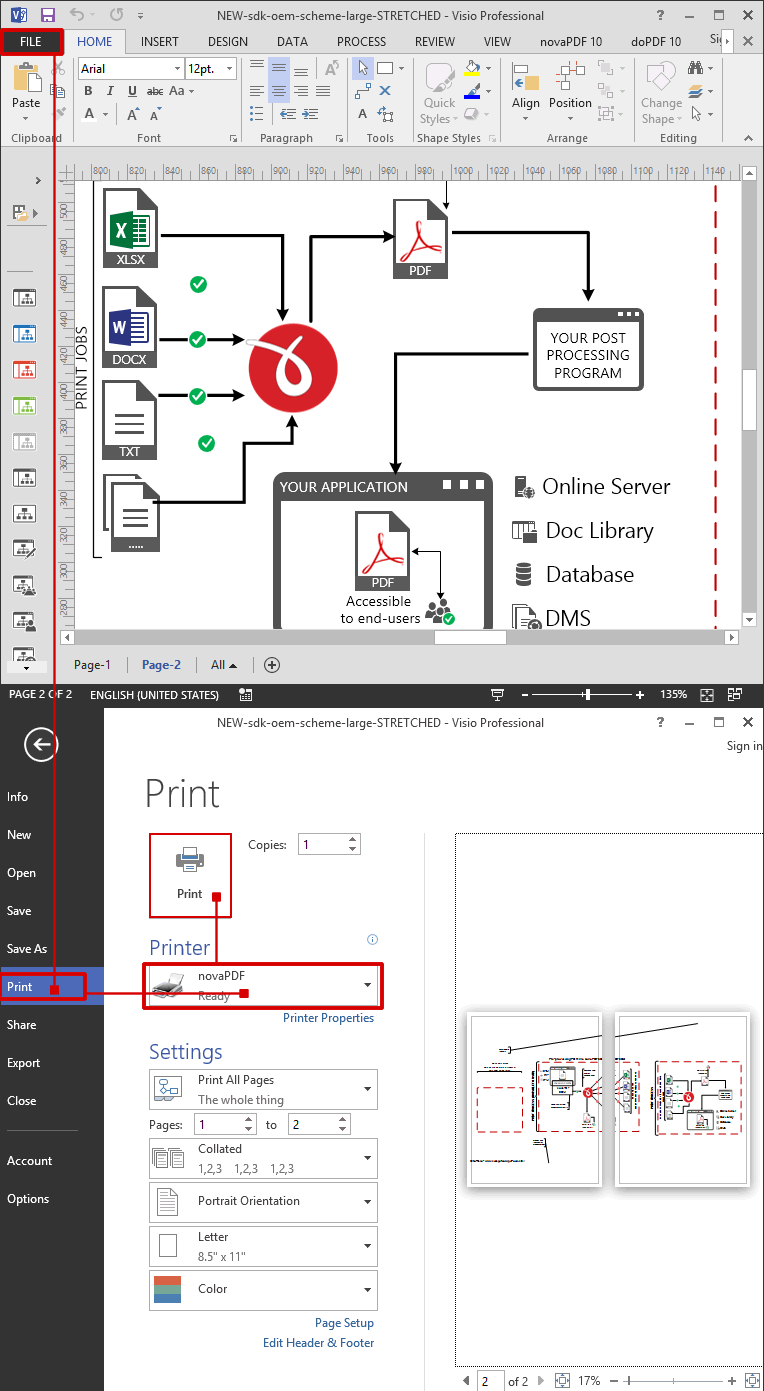
Convert Visio to PDF (2007 or previous)
novaPDF is installed as a virtual printer so you can create PDF files simply by printing to it instead of your normal printer. To convert your Microsoft Office Visio 2007 diagram to a PDF:
- Open Microsoft Office Visio 2007 and go to File->Open (or press Ctrl+O), browse for the diagram you want converted to PDF and open it
- Go to File->Print (or press Ctrl+P) and in the Printer section choose novaPDF
- If you want to adjust novaPDF’s settings before creating the PDF file, use the Properties button
- Click on OK and choose a location where you want to save the PDF file