The Document Info section is embedded in the Info tab of the Profile Manager and allows you to define what metadata information gets saved in the resulting PDF file (displayed in the properties of the PDF).
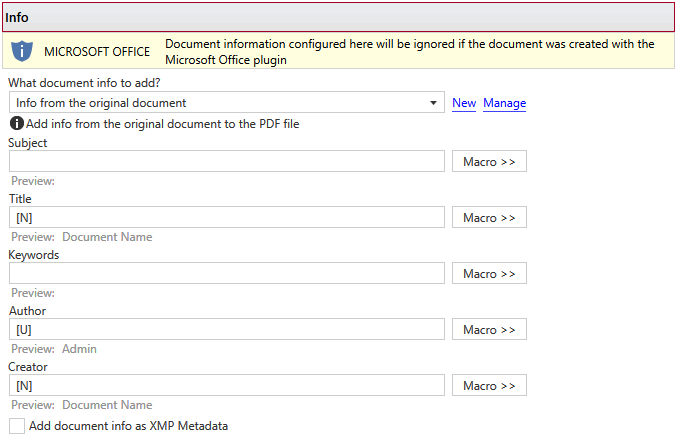
What document info to add?
This group allows you to choose a predefined document info preset or use a custom one. By default there are several predefined document info presets defined but you can add new or manage those by clicking on New / Manage. You can read more about predefined document info presets in the Manage Presets->Info help section. A predefined document info preset can be used by multiple profiles, while Custom settings only affect the current profile.
Subject
Sets the subject for the printed document. Default is empty. You can use macros to set this automatically based on the existing document information:
- [N] - The name of the document being converted
- [YMD] - Date in the format YYYYMMDD (year, month, day)
- [Y] - Year in the format YYYY
- [M] - Month in the format MM
- [D] - Day in the format DD
- [HIS] - time in the format hhmmss (hour, minute, second)
- [H] - Hour in the format hh
- [I] - Minute in the format mm
- [S] - Second in the format ss
- [W] - Workstation
- [U] - User name
Title
Sets the document title. If you use the default [N] tag, the title will be the name of the document that is printed, as it is sent by the printing application. You can use the same macro elements as for the Subject section above.
Keywords
Sets the keywords for the printed document. Default is empty. You can use the same macro elements as for the Subject section above.
Author
Sets the author of the printed document. If you use the default [U] tag, the author will be the windows user that started the print job. You can use the same macro elements as for the Subject section above.
Creator
By default it shows information about the application that generated the PDF file, however this field can be modified to any custom value. You can use the same macro elements as for the Subject section above.
Add document info as XMP Metadata
You can check the Add document info as XMP Metadata option to include the document information in the extended metadata of the generated PDF. Please note that the XMP metadata is not visible from all PDF readers, as only newer versions support it.
Note: Some of the features mentioned on this page might not be available in your edition. The Professional edition includes all the features, while Standard and Lite have limited functionality. For a comparison between editions, please check feature matrix topic.


