The Downsampling presets section allows you to manage the existing default presets or add new ones. These presets let you configure how images will be added in the PDF file at a different resolution than the one from the original document. A preset can be used by multiple printing profiles and whenever a preset is updated, it will be modified automatically in all profiles that use it.
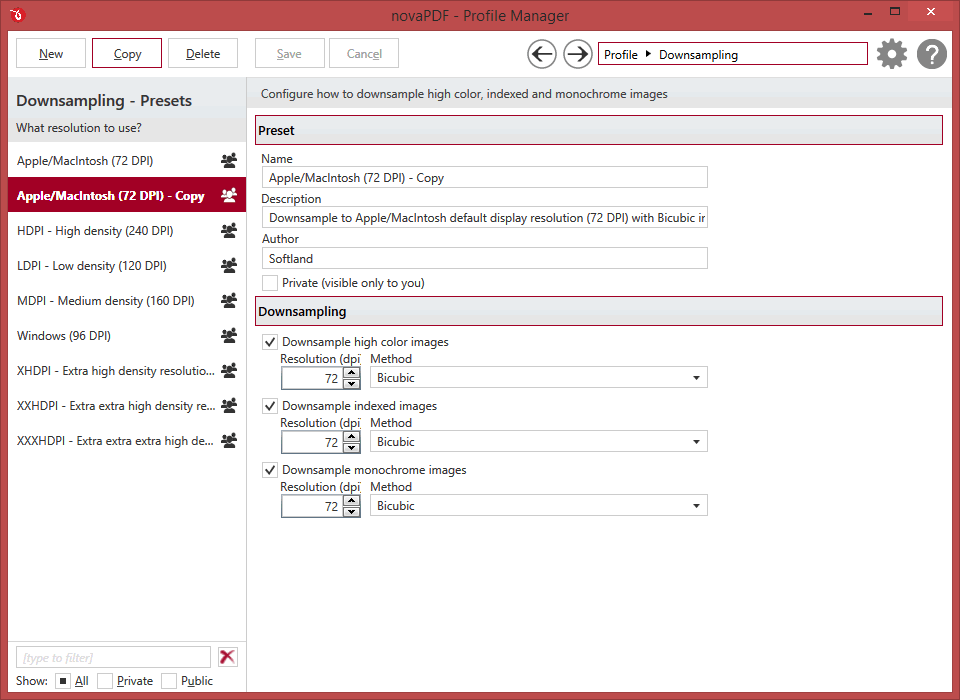
Manage presets
New
This will create a new preset based on the default one. You can change its settings and use the Save button to record your changes and create the preset. It is created only after you click on the Save button, if you click on Cancel or select a different preset the current one will be discarded.
Copy
This allows you to duplicate an existing preset. To do so, just select an existing preset and click on Copy. Unlike the New option, when you copy an existing preset the duplicate is automatically saved with a different name (original name of the preset plus the word Copy ). Removing the original preset doesn't affect in any way the existing copy of it.
Delete
Deletes the preset selected from the list of presets. You cannot delete the default presets that are included in the application.
Browse
You can use the left/right arrows in the top-right section of the window to navigate back to the profile manager page or forward to the preset window. You can also access quickly the presets by clicking on the Profile text next to the navigational arrows and selecting the preset section you want to read more about.
Presets List
When the novaPDF is installed, a default set of presets is included for each section that uses presets. These presets have predetermined unchangeable settings that are taken into consideration when creating the PDF files.
However you can create custom presets based on the default ones that when used, will create PDFs using the options you've chosen. In novaPDF there are two types of presets, private and public:
- Private presets. A private preset is visible only to the current user. By default new presets are created as private and only the users from the computer where it was created will be able to see it and use that preset in their profiles.
- Public presets. Public presets are visible from all client computers (or other users on the same computer) that connect to and print via the computer where they are defined (the printer server). When a public preset will be used, all the settings from that preset will be propagated to the client computers.
This list shows the presets (both private and public) that were defined. The icon on the right of the preset name shows what type of it is (public or private). You can filter the shown profiles by starting to type in the search field and also use the Public/Private checkboxes to filter them by type.
Default Presets
The default graphics downsampling presets are automatically included in the application and available right after installation. These are presets created based on the most used scenarios for this section.
Downsampling is used to modify the resolution of the images in the final PDF file. Low-dpi images will have a reduced quality but the size of the PDF will be smaller too, while high-dpi images will look better but result in a larger PDF. These presets are available for downsampling:
- Apple/MacIntosh (72 DPI). Downsample to Apple/MacIntosh default display resolution (72 DPI) with Bicubic interpolation
- HDPI - High density (240 DPI). Downsample to high density (240 DPI) with Bicubic interpolation
- LDPI - Low density (120 DPI). Downsample to low density resolution (120 DPI) with Bicubic interpolation
- MDPI - Medium density (160 DPI). Downsample to medium density resolution (160 DPI) with Bicubic interpolation
- Windows (96 DPI). Downsample to Windows default display resolution (96 DPI) with Bicubic interpolation
- XHDPI - Extra high density resolution (320 DPI). Downsample to extra high density (320 DPI) with Bicubic interpolation
- XXHDPI - Extra extra high density resolution (480 DPI). Downsample to extra extra high density (480 DPI) with Bicubic interpolation
- XXXHDPI - Extra extra extra high density resolution (640 DPI). Downsample to extra extra extra high density (640 DPI) with Bicubic interpolation
Downsampling
Name
You can type a name for the default preset you are editing/creating.
Description
Add a description for the default preset you are creating/editing.
Author
Optionally you can set the author for this default preset.
Private preset
When the novaPDF is installed, a default preset is created. This preset uses its own default printing settings to create the PDF files. However you can change those settings and create a custom preset, that when used, will create PDFs using the options you've chosen. For each newly defined preset you can choose to have it as Private or Public by checking or unchecking the Private checkbox.
Resolution
The image resolution can be selected between 72 dpi and 2400 dpi. By default the resolution is 96dpi.
Method
Available downsampling methods are: Box, Bilinear, B-Spline, Bicubic, Catmull-Rom, Lanczos. By default, the Bicubic downsampling method is used to downsample images to the selected resolution.
Note: Some of the features mentioned on this page might not be available in your edition. The Professional edition includes all the features, while Standard and Lite have limited functionality. For a comparison between editions, please check feature matrix topic.


