The Security profile manager tab allows you to choose predefined security configurations or customize those to set a level of encryption protected by a password, that restricts certain document permissions for the resulting PDF file.
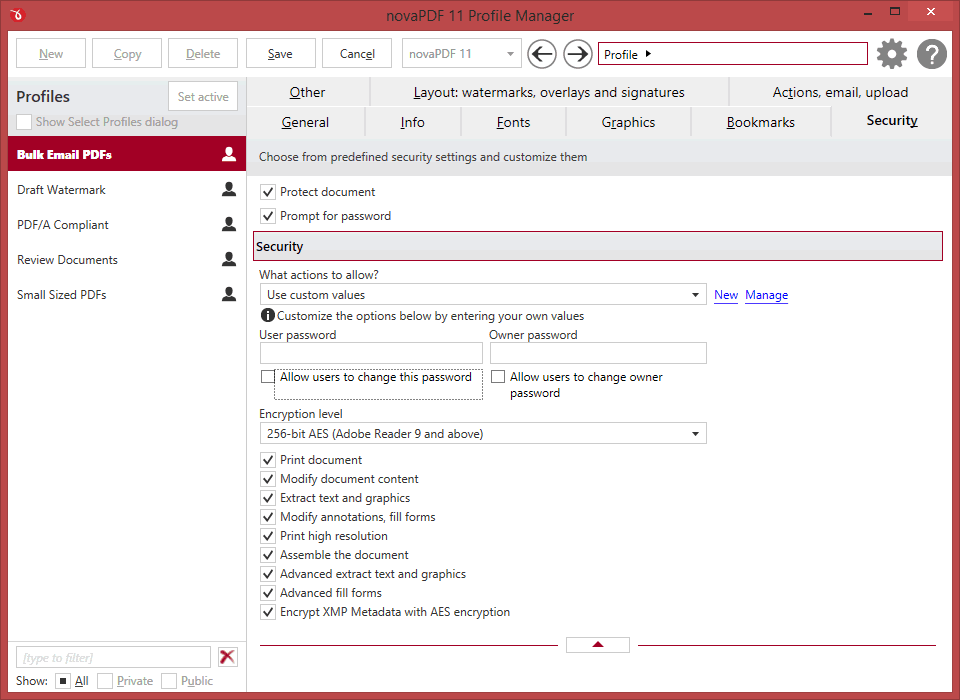
Protect document
If this option is checked, the resulting PDF document can be protected to prevent certain actions (printing, copying/pasting, assembling, modifying) or even require a password to open it. By default a security preset is selected but you can manage the existing presets if you click on New/Manage. For detailed explanation of each security options see the Security options section.
Prompt for password
If this option is checked then for each print job that uses this profile you'll be prompted to enter the password. The recommendation here is to add an Owner password that's saved in the profile, and leave the User password empty. This way you'll be prompted when creating the PDF to enter a password required to open it and it can be different for each document.
Note: Some of the features mentioned on this page might not be available in your edition. The Professional edition includes all the features, while Standard and Lite have limited functionality. For a comparison between editions, please check feature matrix topic.


