You can create PDF/A-1a or PDF/A-1b compliant PDF files with novaPDF. PDF/A is an ISO version of PDF used specifically for long-term archiving of documents.
With novaPDF (any edition) you can create PDF/A-1b (RGB) compliant PDF files. PDF/A is an ISO-standardized version of PDF specialized for use in the archiving and long-term preservation of electronic documents. PDF/A differs from PDF by prohibiting features unsuitable for long-term archiving, such as font linking (as opposed to font embedding) and encryption. The ISO requirements for PDF/A file viewers include color management guidelines, support for embedded fonts, and a user interface for reading embedded annotations.
To create create PDF/A-1a or PDF/A-1b compliant PDF files with novaPDF the easiest way would be to create a printing profile especially for this option. This means that everytime you'll need to create PDF/A compliant PDFs you'll just need to use this printing profile and thus no other options to set (the alternative would be to set this option for every print job).
These are the steps for creating a printing profile that will send the PDF via e-mail for each current and subsequent printing jobs that use this profile:
- Open Printer Manager (go to Start and type "novaPDF printer manager" in Windows 10/8, or go to Start->Programs->novaPDF in Windows 7 or previous) then click on Profiles->Manage Profiles.
- Click on New to create a new profile (if you don't want to edit the current one) and enter a Name/Description for it in the General section
- Go to the General tab and check the option Enable PDF/A (click on the expand arrow to show all options, including PDF/A). Select one of the two available options: PDF/A-1a or PDF/A-1b. Click OK on the prompt informing you about the restrictions PDF/A imposes. From now on, whenever this profile will be active, PDF/A-1a or PDF/A-1b compliant PDF files will be created.
- Optionally adjust the other settings for this profile if you don't want the default settings.
- Click on the Save button to save this printing profile. The new profile will be available for other print jobs as well and if you define new ones you can switch between them from the Printing Preferences window.
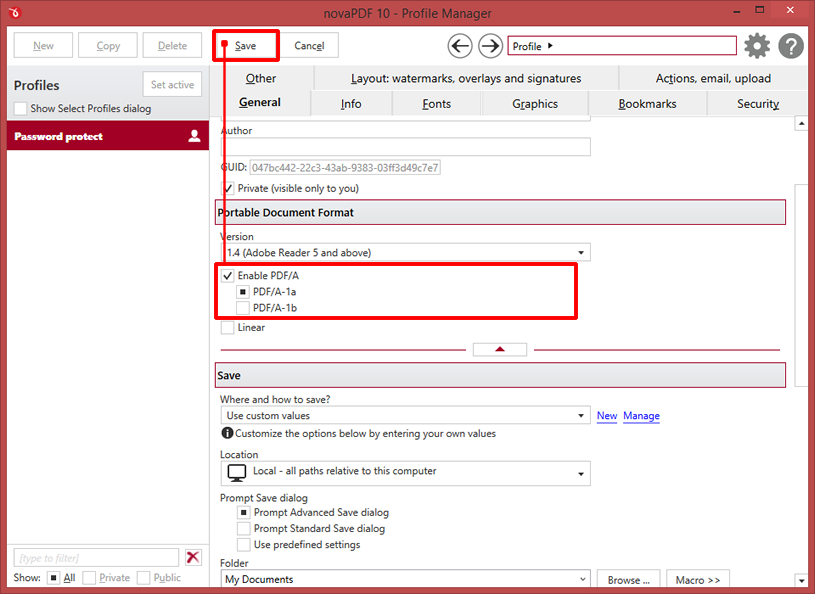
Note: When the PDF/A -1b or PDF/A-1a options are checked, several options will be set as default ones to ensure the compatibility: the Fonts will be Always embedded, the file links option will be unchecked (if checked previously) and all Security settings will be disabled.


