This tutorial shows how to register novaPDF 7.x (or previous). To view a tutorial on how to activate novaPDF 8.x (or newer) see this article: How to activate
NOTEThis article applies to older versions of novaPDF, for a tutorial on licensing & activating the latest version of novaPDF see this article instead: How to activate novaPDF 9.x
When novaPDF 7.x is not registered, the only restriction is that a notice will be printed at the bottom of each page of the PDF file created. Using your license for novaPDF, follow these steps described here to register novaPDF 7.x.
On this page:
Register novaPDF 7 on Windows 7
To register novaPDF on the Windows 7 OS you need to take the following steps:
- Click on the Windows Start button and select Devices and Printers. A window with all the installed printers will be opened
- Right click on the novaPDF printer icon and select Printing Preferences. This will open the novaPDF Printing Preferences dialog
- In the Printing Preferences window click on the About tab and press the Register button. The Registration window will be opened
- Copy and paste the registration information you have received by email in the Registration name and Registration key fields
- Click OK and if your copy was successfully registered, a License key successfully registered message should be displayed
- If you receive errors such as The registration name or registration key you entered is invalid, please retype or copy/paste the registration information again or contact us
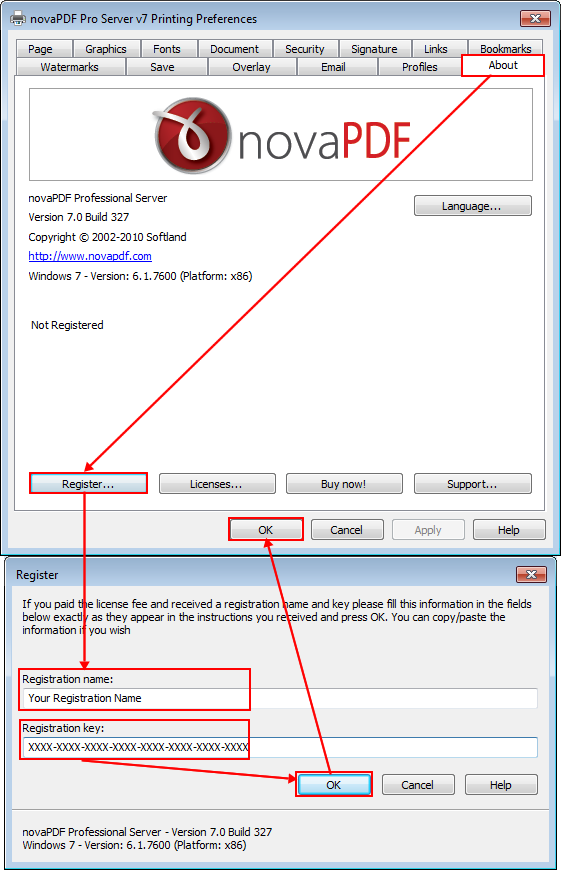
Register novaPDF 7 on Windows Vista
To register novaPDF on the Windows Vista OS you need to take the following steps:
- Click on the Windows Start button then click on the Control Panel button. The Control Panel window will open. Double click on the Printers button and the list of printers available on the PC should open
- Right click on the novaPDF printer icon and select Printing Preferences. This will open the novaPDF Printing Preferences dialog
- In the Printing Preferences window click on the About tab and press the Register button. The Registration window will be opened
- Copy and paste the registration information you have received by email in the Registration name and Registration key fields
- Click OK and if your copy was successfully registered, a License key successfully registered message should be displayed
- If you receive errors such as The registration name or registration key you entered is invalid, please retype or copy/paste the registration information again or contact us
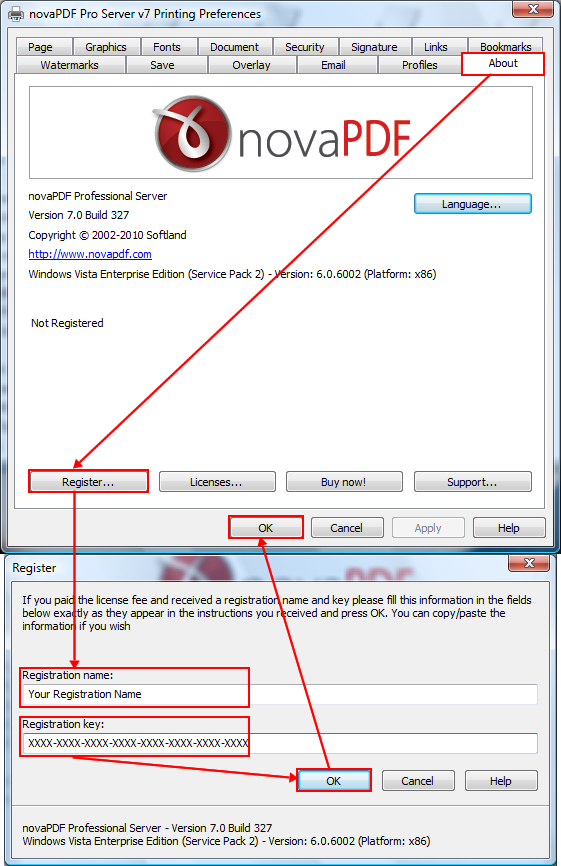
Register novaPDF 7 on Windows XP
To register novaPDF on the Windows XP OS you need to take the following
steps:
- Click on the Windows Start button and select Printers and Faxes. A window with all the installed printers will be opened
- Right click on the novaPDF printer icon and select Printing Preferences. This will open the novaPDF Printing Preferences dialog
- In the Printing Preferences window click on the About tab and press the Register button. The Registration window will be opened
- Copy and paste the registration information you have received by email in the Registration name and Registration key fields
- Click OK and if your copy was successfully registered, a License key successfully registered message should be displayed
- If you receive errors such as The registration name or registration key you entered is invalid, please retype or copy/paste the registration information again or contact us
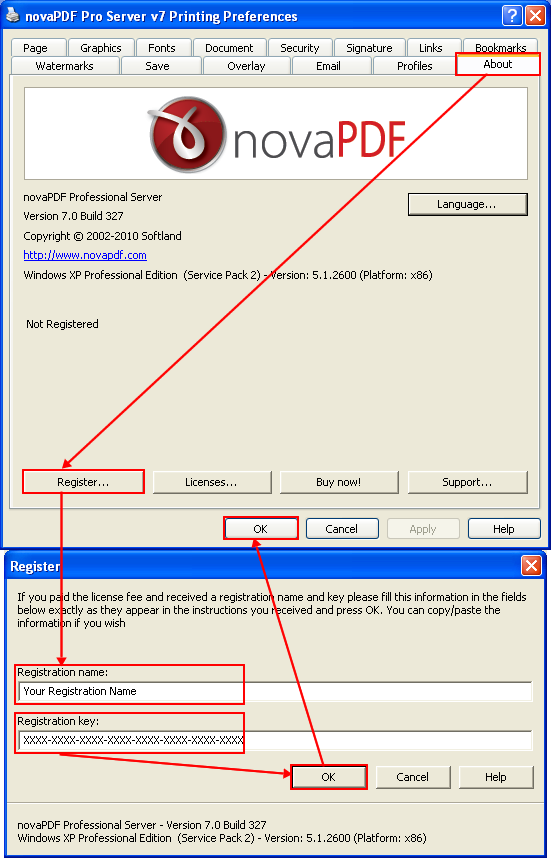
Special instructions for network installations (for details see How to install and use novaPDF Server as a shared network PDF Printer):
- If you purchased novaPDF Server and you intend to use it as a shared network printer, you have to share the novaPDF printer installed on the central computer (your print server). Then you have to add it on your workstations as a network printer using the Add Printer wizard accessible from the Printers and Faxes or Printers folder.
- If you are using Terminal Services to connect to the central computer where novaPDF is installed (your print server) then you do not need to share and install on the client computers anything. All client computers which connect to a registered print server will automatically register themselves on first print (until you reach the allowed computers limit). Unregistered client computer will not be able to print to a registered server once the allowed user limit is reached. If you want this to reassign the licenses to different client computers you can do it so from the Licenses window (accessible from the About page of the Printing Preferences window).
You can watch the video tutorial on how to register novaPDF below:


