novaPDF requires activation to verify that your copy is genuine and to prevent this way software counterfeiting.
After purchasing a license for novaPDF you have to activate it. Activation allows verifying that your copy is genuine and that it hasn't been used on more computers than the number of licenses purchased. It prevents this way software counterfeiting (intentional or unintentional).
How to activate novaPDF Online
When you first start novaPDF the activation wizard window will be displayed, with the option to purchase the program (if you haven't already done so), activating it (if you've already purchased a license) or start a free 30 day trial.
After you purchase a license you will receive an email with your licensing information. Using the license key received via email you can easily activate novaPDF automatically if your computer is connected to the Internet. During the activation process your license key is verified online and after it is detected as valid you can start using novaPDF.
These are the steps you have to follow to activate novaPDF online:
- Open novaPDF. The novaPDF Activation window will appear and you need to press Enter Key button (slightly different window shows when the trial expires too).
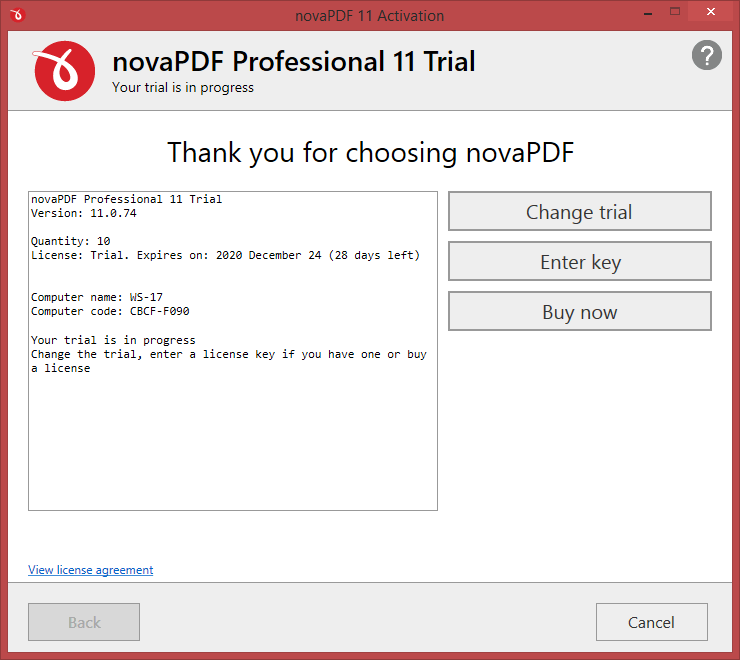
If you are still using the trial version, you'll need to open the novaPDF Activation window. Go to Start and type in novaPDF Printer Manager. Once that window is opened, go to Licensing and click on Activation from the window that opens.
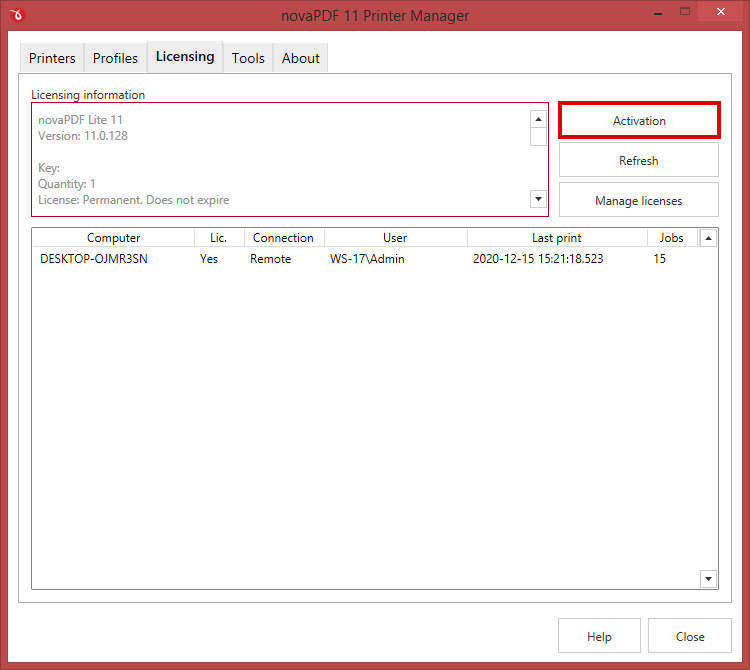
- In the Activation window, you need to enter the Product key received by email after purchasing novaPDF.
After placing an order you will receive an email with your product licensing details. That email contains your product key, which you have to copy and paste into the Product key field to continue with the activation process. The product key is a group of characters separated by dashes, included in the email with the licensing details.
When you press the Next button after entering the product key, novaPDF will connect to the Internet to check the key:
- if you have an active internet connection, you will be able to use Online Activation to activate it
- however, if you do not have an active internet connection, the Offline/Manual Activation window will show.
If you want more details about the Activation process you can click on What is activation? to read more details. The easiest way is to use the Online Activation option, however, if for some reason you don't have Internet access on the computer where you've installed novaPDF, you will have to continue with the Offline/Manual Activation process.
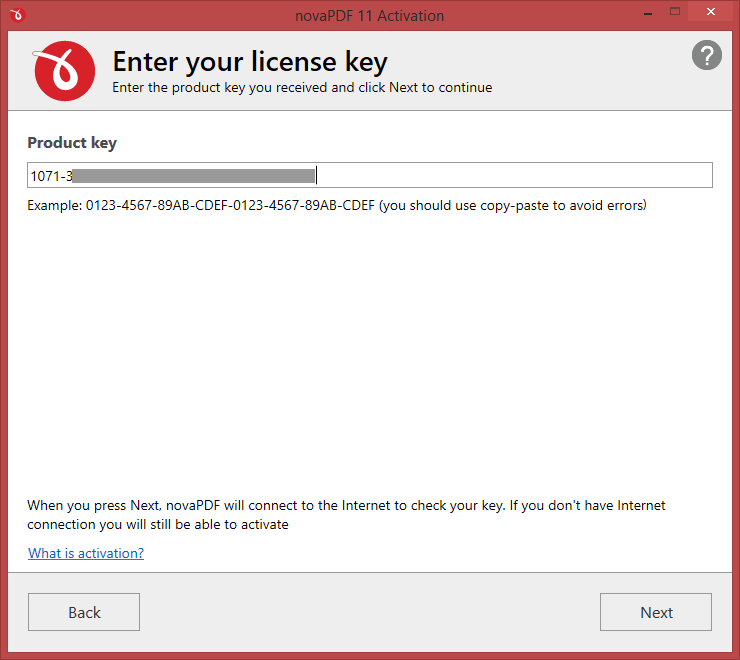
- After your key is validated, the Manage licenses window will show up with details regarding your product key.
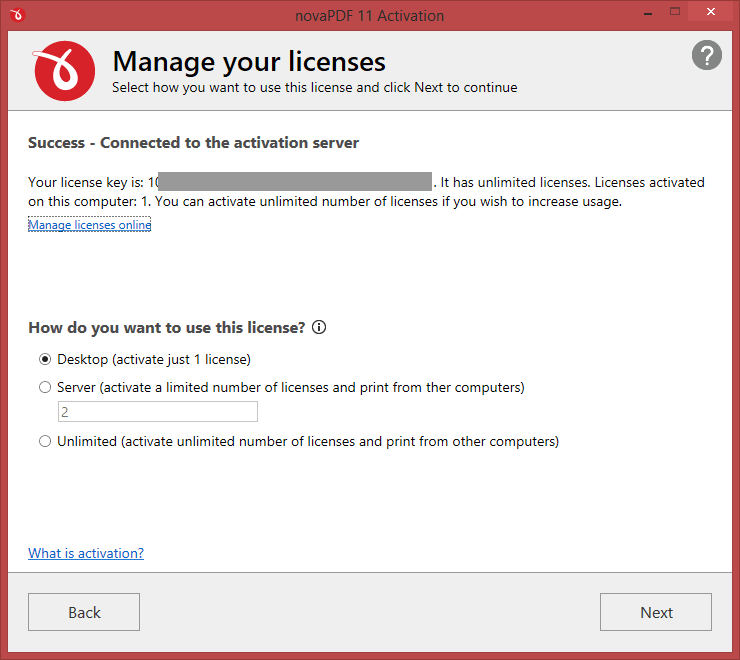
This will give you more information about your product key and options to decide how many licenses you can activate on the current computer:
- Desktop. This is selected by default and will activate 1 license on the current computer where the application is installed. If you purchased just a single license leave this field as it is with its default value.
- Server. This option only shows up if your product key has more than 1 licenses available for activation. If you own more than one license, you can select Server to have the current computer act as a PDF printing server. Basically other computers will connect remotely to the server to print.
- Unlimited. This option only shows up for product keys that include unlimited licenses (Site, Country or Worldwide licenses).
You can also click on the Manage licenses online link to create an account on our website from where you can manage your licenses (upgrade, delete activations, i.e.).
- Enter your activation details and press on Activate to finalize the activation.
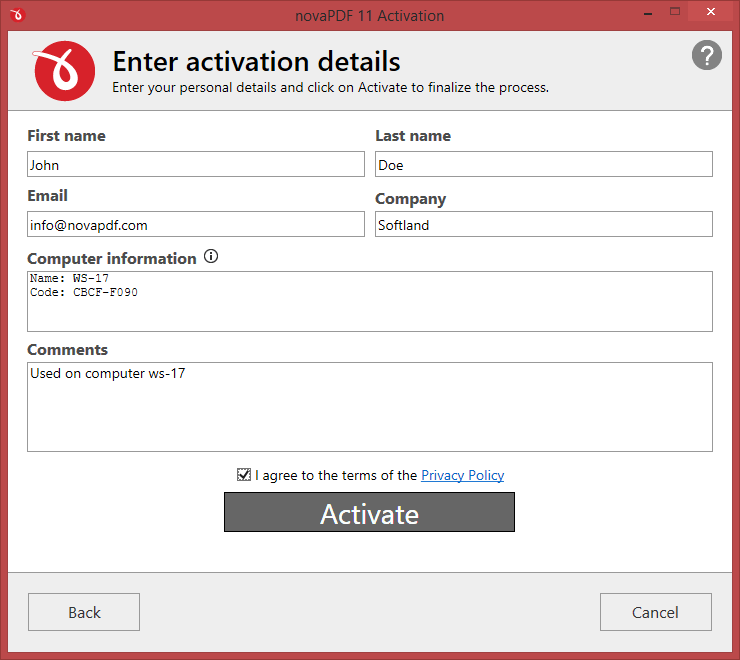
You can add your activation details for the current product key as follows:
- First/Last/Company Name. Enter the name you want this copy to be licensed under.
- Email. Add your email address to have it associated with your license. If you create an account online using this email address, you will be able to manage it online (i.e. recover the product key, delete activations, upgrade).
- Computer information. This will automatically display the current computer name and its code. You can write additional details in here in case you want to activate the application on multiple computers and want to differentiate them easier.
- Comments. Enter here additional comments regarding this activation. These comments will be shown in the online account so it is a way for you to remember why you activated a license and where you activated it (doesn't affect the activation in any way no matter what text you enter here).
Once you've added all the required information, check the I agree to the terms of the Privacy Policy (after you've read it) option and press the Activate button to complete the activation. An active Internet connection is required to activate online. If the computer is not connected to the Internet or there's a problem connecting via the Internet (i.e. a firewall that prevents external access) you will receive a notification and the possibility to continue with a Manual activation.
If the licensing information is valid, you will get a confirmation message saying the application has been successfully activated. If the information in one of the fields is not correct you'll receive an error and you'll have to retry the activation after correcting it.
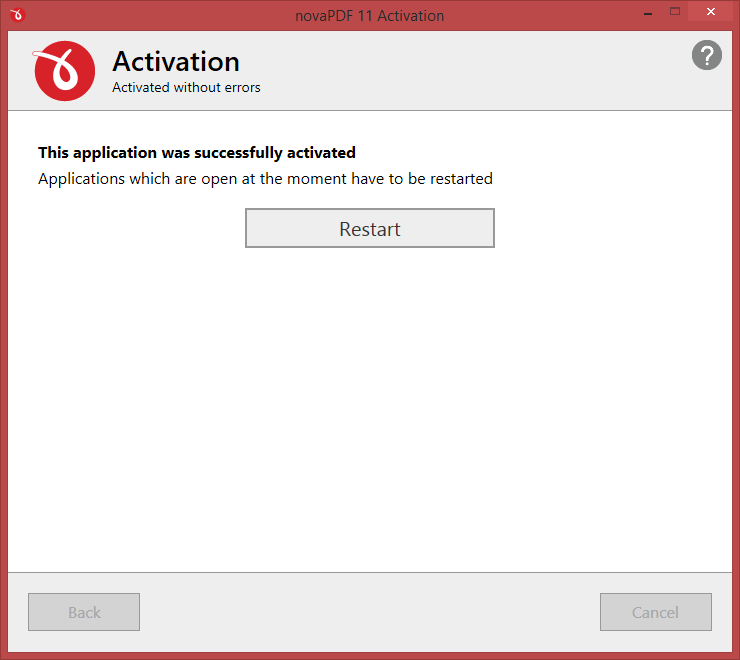
After you close the the confirmation message, you can see your licensing details on the About page with additional options to Change key, Deactivate, Reactivate, Register and Add/Upgrade/Buy licenses online. novaPDF will also re-activate automatically every 30 days if you have an active internet connection.
If you encounter problems during activation (either offline or online) you can send us an email with details so we can investigate: Contact Us


