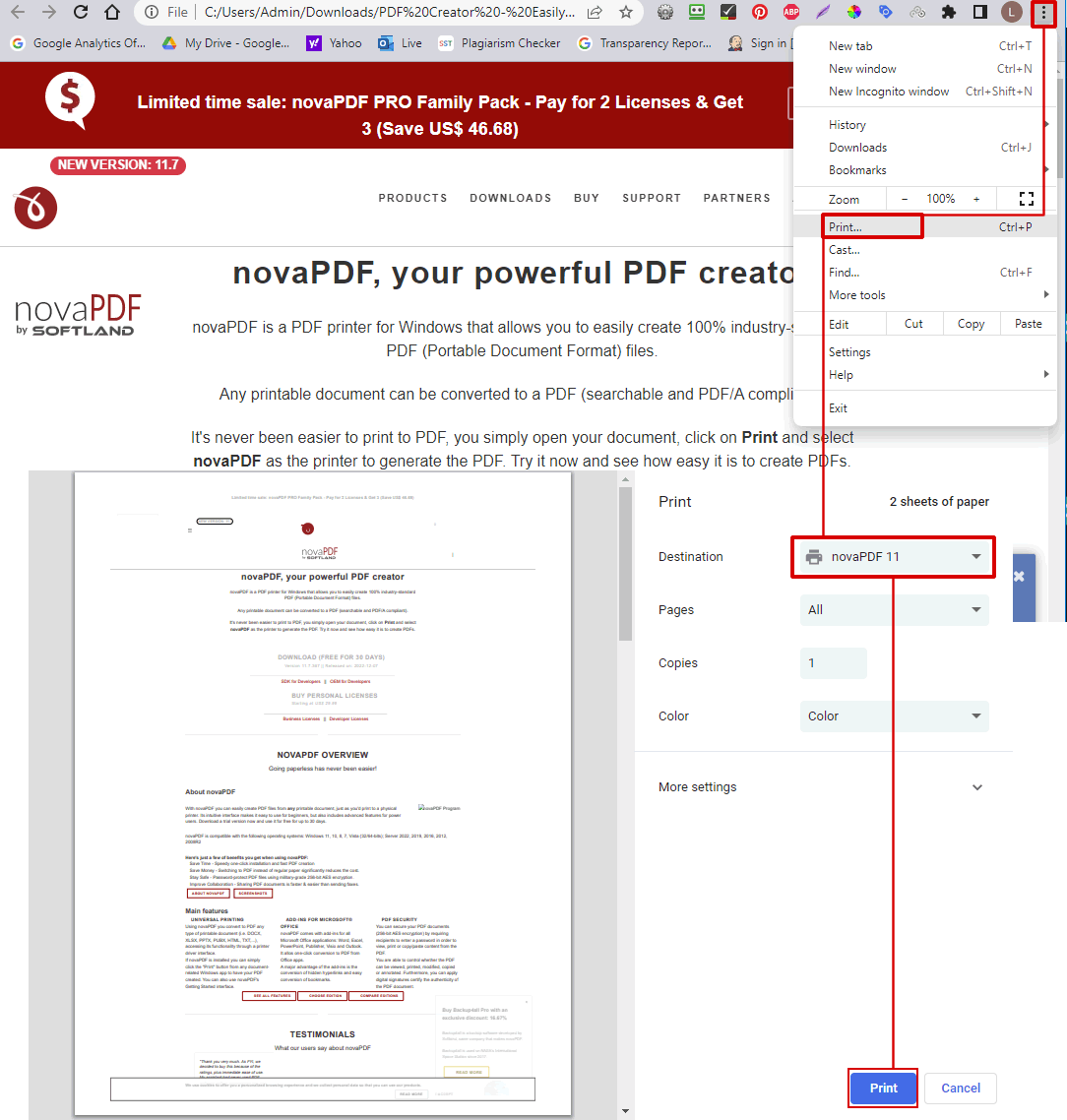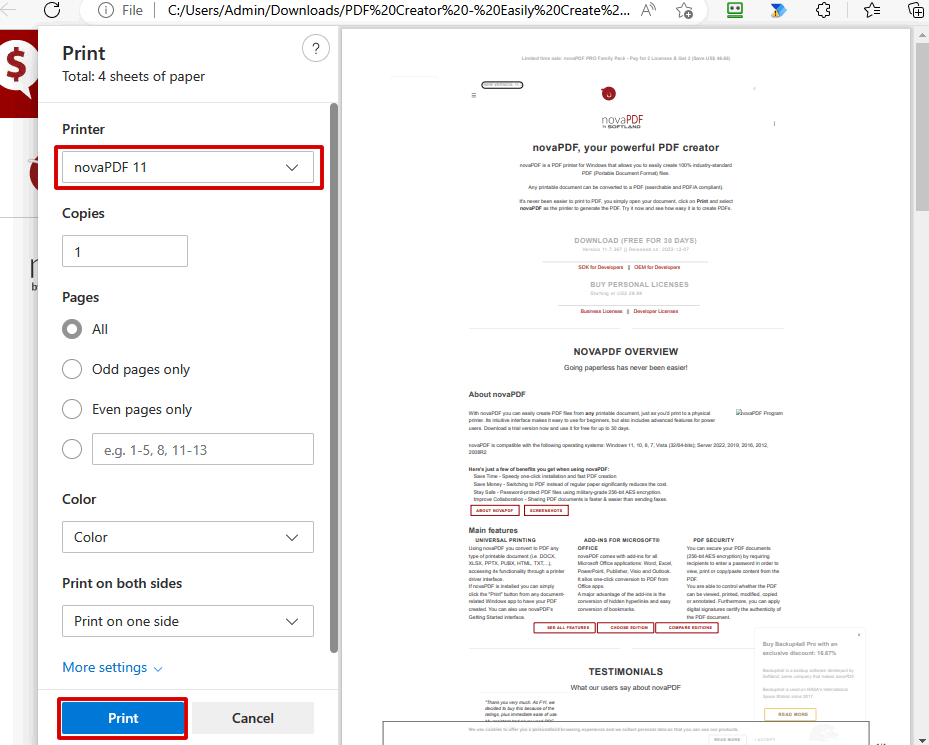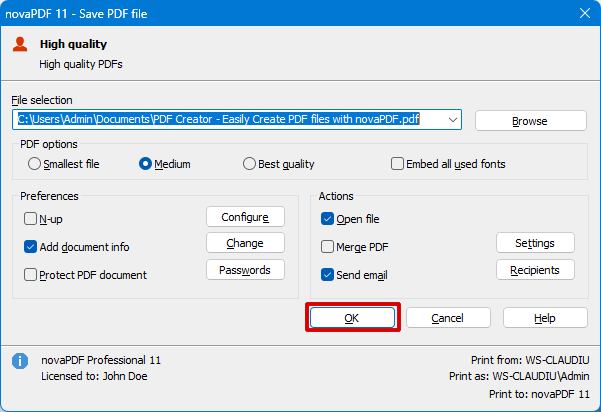This tutorial shows how to convert a mht/mhtml file from any of the available supporting browsers (Edge, Chrome, Word etc.) to a PDF document using novaPDF. To download novaPDF, use the Download link to download and install it on your local computer.
MHT is an alternative name and suffix for the MHTML documents (MIME HTML) which is an archive format for web pages saved with Internet Explorer or Microsoft Edge. The format can contain multiple resources like java, images, audio etc. and external links all together with html code. The file is then encoded using the MIME type multipart. The MHTML format is however not standardized as many applications display and save the file differently. Also most of the web browsers have gave up in supporting the file and at this point only Internet Explorer and Firefox can still open and save it with or without additional addons installed.
Due to this situation, a format like the PDF one is welcome for anyone needing to further work with the mht files. The PDF documents can be opened, shared and enhanced easier and with the help of a PDF converter such as novaPDF additional actions can be performed on the file such as signatures, security setup, setting up logos on the file for copyrights with watermarking, bookmarking etc.
Convert MHT/MHTML to PDF from Microsoft Edge or IE
Microsoft Edge (or the older Internet Explorer) is the "native" application to open and save MHT files as the format was introduces with the 5.5 version of IE. To be able to convert the MHT file to a PDF from IE you have to follow these steps:
- Double-click on the MHT/MHTML file to Open it in Microsoft Edge and press the three dots in the bar to open the print menu.
![MHT to pdf - 1 MHT to pdf - 1]()
- Click on Print to open the print window and select novaPDF as the printer. Click on Print to start the conversion.
![MHT to pdf - 2 MHT to pdf - 2]()
- Choose a location where you want the PDF file saved and click on OK to finalize the conversion. After the PDF is created, it will be automatically opened in the default PDF viewer.
![MHT to pdf - 3 MHT to pdf - 3]()
Convert MHT/MHTML to pdf from Google Chrome
Google Chrome has support by default for MHT/MHTML files. The conversion process is similar to the one from Microsoft Edge:
- Open Google Chrome then click on File->Open File to browse for the MHT file.
- After opening the file press Ctrl+P or select File->Print to start the printing action.
- In the Print window, select novaPDF as the PDF printer
- Click on OK and choose a location where you want the PDF file saved.