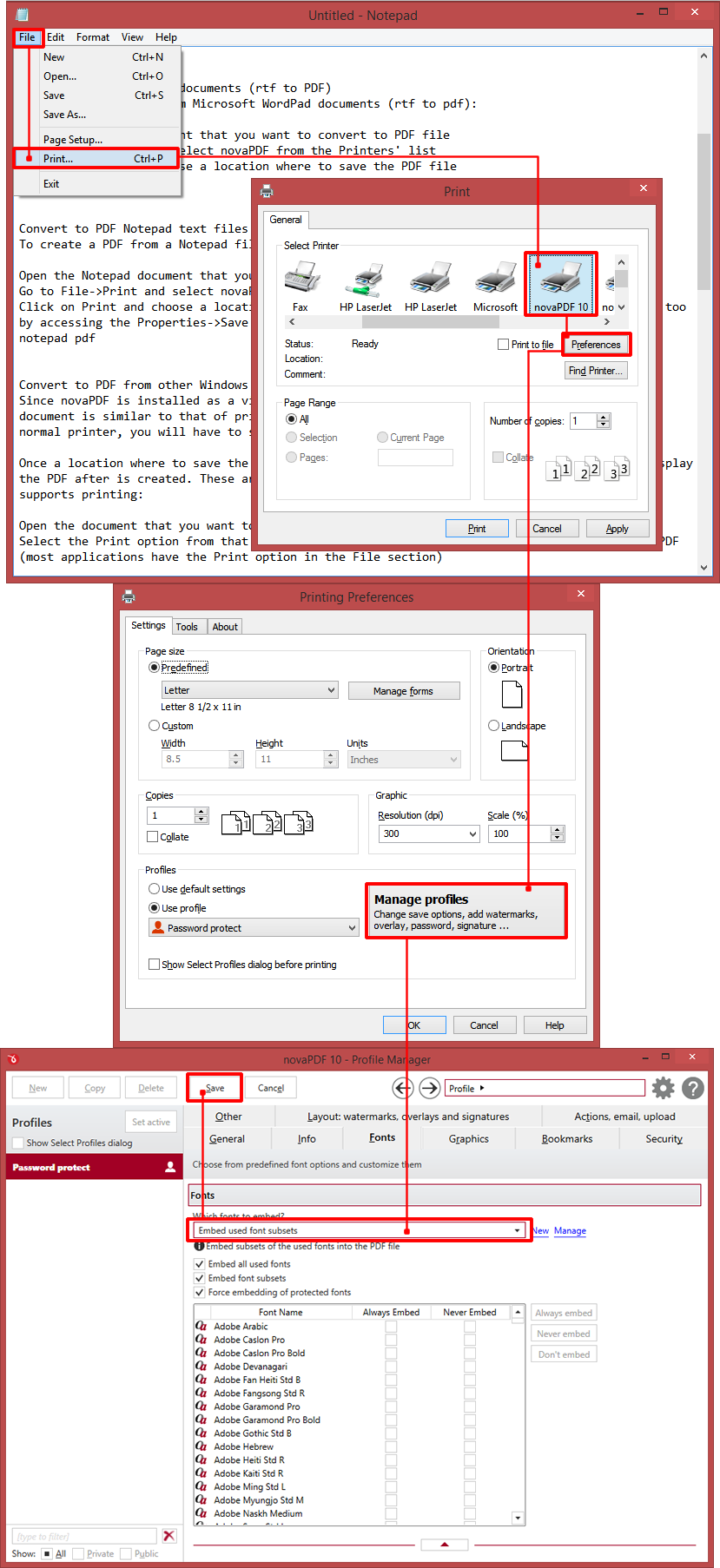The following tutorial explain the importance of font embedding, advantages and disadvantages of this feature in the PDF file and also how to embed fonts in a PDF with the novaPDF converter.
On this page:
Font embedding is an inclusion of font files in a document, used by Microsoft in the Word Processing files and the Excel spreadsheets with the intention of keeping the document fonts and layout the same way as they were added in the document originally by its creator.
The inclusion is also present in the PDF documents because of the file ISO standard for portability and archiving, making the user who receives the PDF file to see exactly what the file designer intended with it.
The font inclusion occurs at multiple levels as users can embed full font sets into the file, embed only certain font subsets (meaning only the required fonts will be embedded to be able to reproduce the file’s original layout) or make no embedding at all, leaving the user who receives the file with no other option but to have the same fonts installed into his computer to be able to see it as it was originally created.
Pros and Cons in PDF font embedding
PDF Font embedding has always been and will always be controversial due to the consequences that come with it.
These are the Pro’s when using font embedding in a PDF file:
- The file fidelity (quality, layout, special characters etc.) will stay exactly the same as the original file one.
- Additional modifications can be made on the PDF later without the need of having any other fonts installed assuring the file will always be viewed as intended by the users despite being modified.
- Subset embedding assures that the file will contain at least the font with which it was created so everyone else can see it without having to install the font and also have the minimum size at the best quality.
- Font embedding takes the PDF file sharing and interactivity between users to a different level.
As Cons of font embedding in a PDF file we have:
- The file size which in the case of full font set embedding can be 3 to 4 times larger than the original file (there are cases depending on the font that was used when the file will reach 10 times the size of the original file)
- The practice is controversial as the potential for making copyright infringements is high. This is why Microsoft permits font embedding only with DRM protection in its applications.
- If only subset embedding is made on the PDF file the other fonts that were not added originally in the file cannot be added anymore.
How to embed fonts with novaPDF
Using novaPDF to embed different kind of fonts in your PDF document when converting it to a PDF document is a simple process and it includes making the following moves:
- Open the application from where you are doing the printing (In our example we will use the Notepad program)
- Click on File->Open or press Ctrl+O to browse for the file you want to embed the fonts for when converting it
- After that click File->Print or press Ctrl+P and in the Print window select novaPDF from the Printer list
- Right-click on the novaPDF printer and select Printing Preferences or choose to open the application’s Preferences window
- In the Printing Preferences window click on the Manage Profiles button to open Profile Manager. In the current active profile go to the Fonts tab and enable the font embedding checkbox option that is the best one for your kind of file.
- After making the changes click Save to modify your profile and then click Print in the main Printing window and the fonts will be embedded in the resulting PDF file.