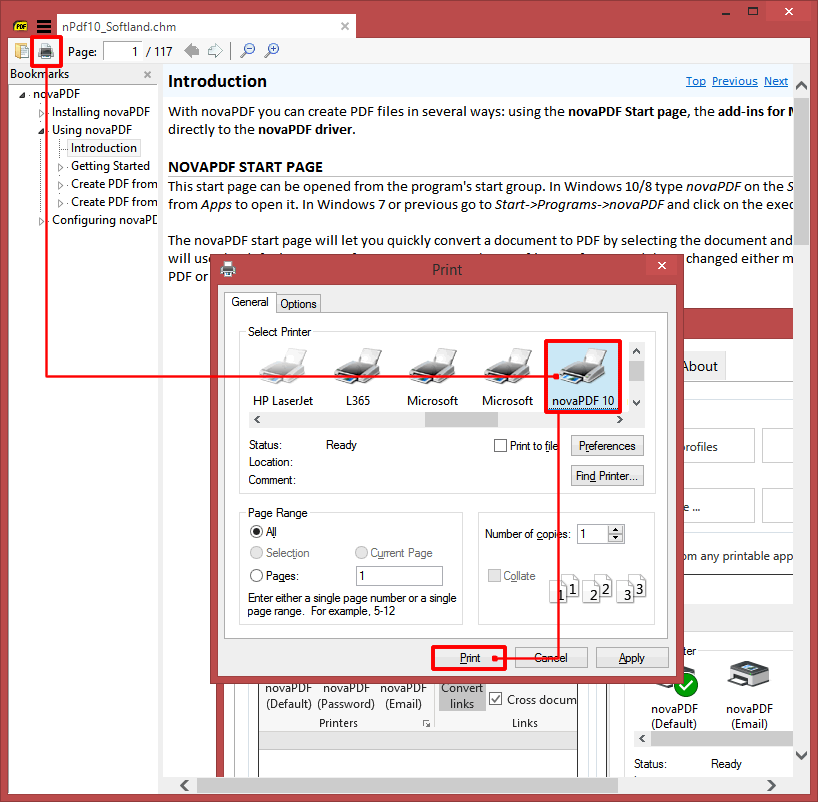The following tutorial explains how to convert a .chm (Microsoft Compiled HTML Help) file to a PDF document by using novaPDF and a CHM file viewer (HTML Help, xCHM or SumatraPDF).
On this page:
- How to convert a CHM to a PDF from Microsoft HTML Help control
- How to convert a chm to a PDF from xCHM
- How to convert a CHM to a PDF from SumatraPDF
The .chm file format stands for Microsoft Compiled HTML Help and it is a proprietary type for the online help files. It was produced and released by Microsoft and it is similar with the LIT format - basically a modified version of CHM and adapted for e-books. All the documentation is saved in a compressed HTML format and includes images, text and links. Some CHM files can also be viewed in a web browser with or without additional add-ons.
CHM files are specially optimized for reading and are heavily indexed. However the format also contains a couple of flaws, a big one representing the ability to contain and execute custom code which in regards to security can be considered a threat. Also another downfall is the limited support for Unicode.
This is why choosing a different format for day to day handling or archiving such as the PDF one can be very useful. With the help of a PDF converter such as novaPDF for example, a PDF can contain enhanced security, high quality elements, full Unicode support with font embedding, signatures, on the fly mail sending and more.
How to convert a CHM to a PDF from Microsoft HTML Help control
The Microsoft HTML Help Control application is the native .chm handler and this is what you have to do to convert CHM to PDF from it:
- Double-click on the CHM file to open it
- Click on Options -> Print or press the Print button directly from the interface
- Choose between printing the selected page/topic or print the topic with all the subtopics included and click OK
- In the Print window select novaPDF for the printer and click OK
- In the Save PDF File As window click OK again and the conversion will start
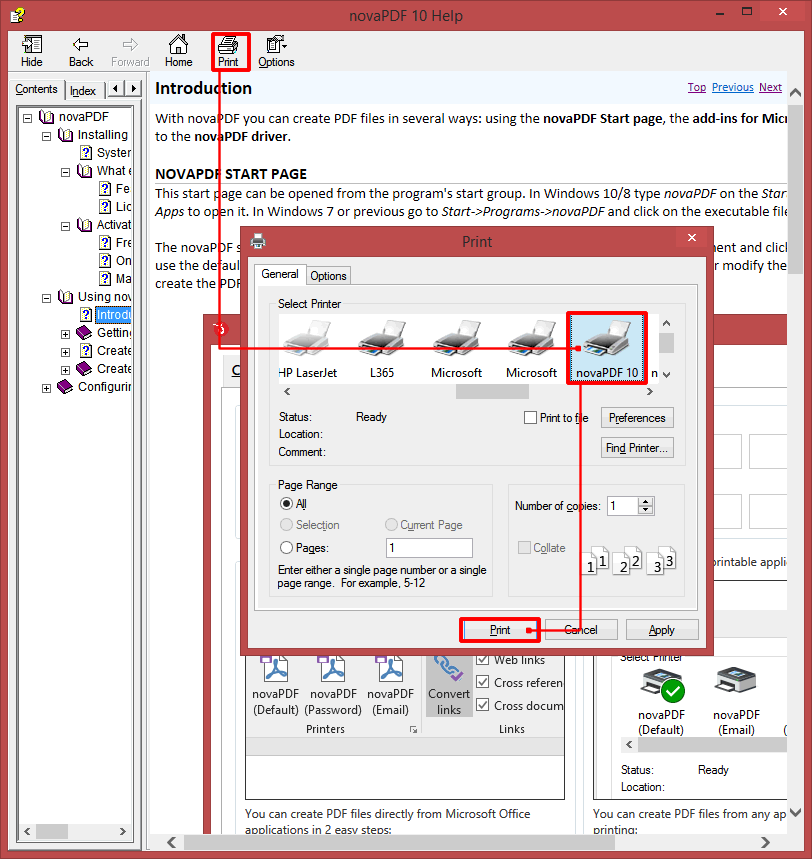
How to convert a CHM to a PDF from xCHM
To be able to convert the chm to a PDF from xCHM follow these steps:
- Click File -> Open or press the Ctrl+O combination to find the file and open it
- Click on File->Print Page (or Ctrl+P) or click directly on the Print button in the interface and in the Print window select novaPDF
- Click on Print and after selecting after save actions if needed click OK to convert the file
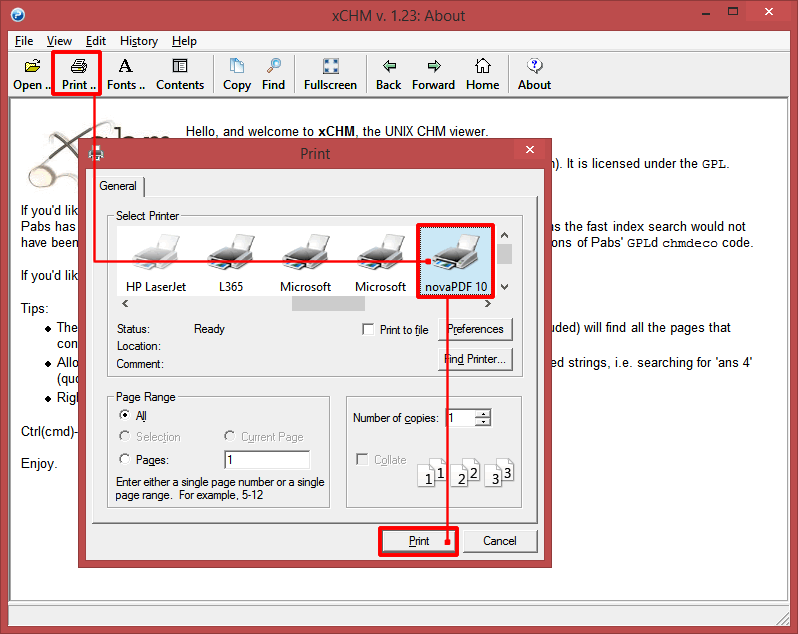
How to convert a CHM to a PDF from SumatraPDF
SumatraPDF is not only a PDF viewer/reader, it also has support for opening/viewing CHM files. This is what you have to do to convert CHM to PDF using it:
- Click File -> Open or press the Ctrl+O to find the CHM file and open it in SumatraPDF
- Click directly on the Print button in the interface (or press Ctrl+P) and in the Print window select novaPDF
- Click on Print and after selecting after save actions if needed click OK to convert the CHM file to PDF