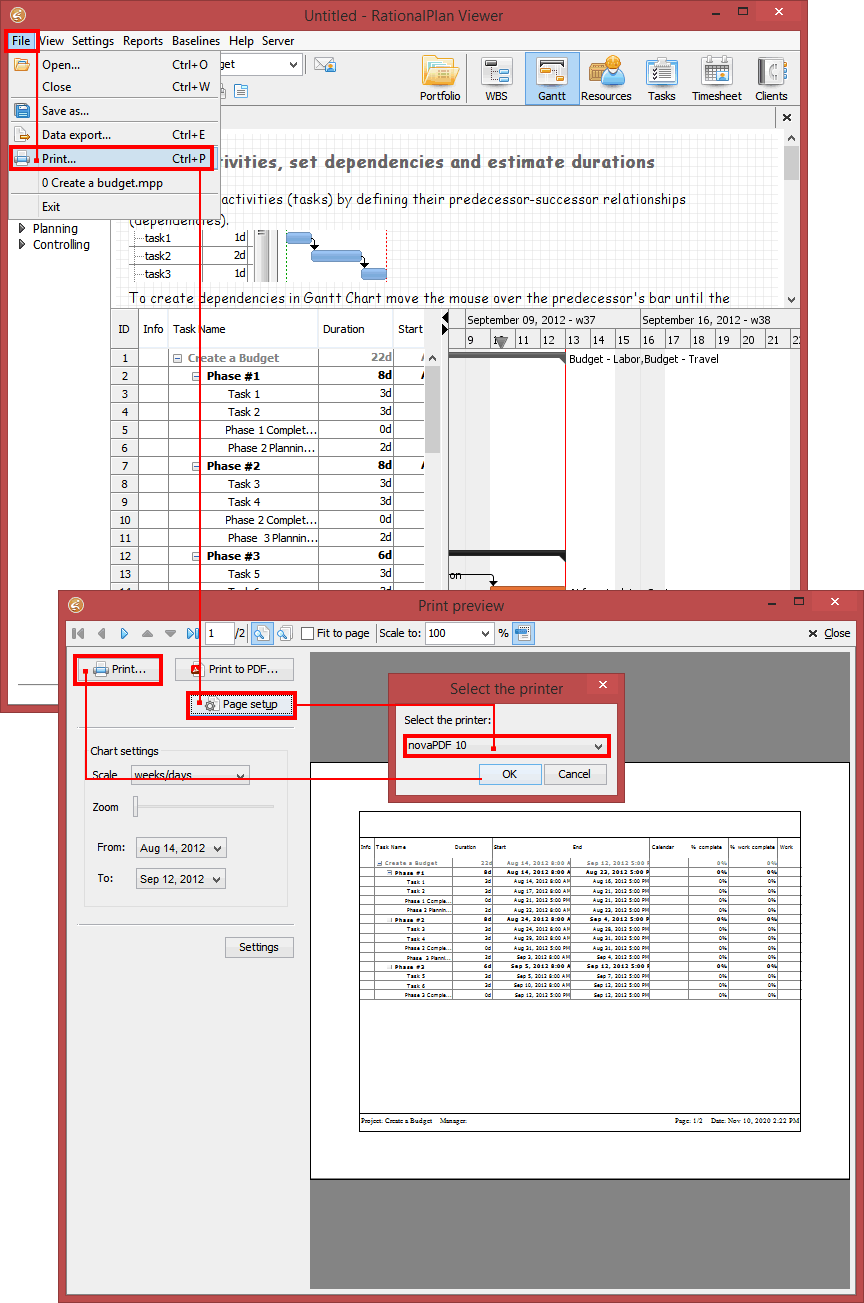This tutorial explains how to convert projects created with RationalPlan (.mrp, .srp or .xrp) to a PDF document by using novaPDF.
RationalPlan is an alternative software for Microsoft Project and contains project management utilities for creating budget management and tracking work progresses. A difference between this application and others of its type is simplicity, as RationalPlan concentrates on the core functions of a project regardless of the area in which it is used (services, consulting, construction, engineering, software development etc).
A free Project Viewer is also provided for opening the projects and can also be used to view Microsoft Project files as well. Another advantage is the capability to be also deployed on Mac OS and Linux distros as well as other Java enabled platforms. RationalPlan saves files either in .mrp (multi-project file) or .srp format (single-project file). Older versions of RationalPlan saved files in an .xrp file format. Their format is proprietary meaning it cannot be opened by any other programs except RationalPlan.
The format can contain single projects or multi projects depending on the application used to create it. The Project Viewer is offered for free for people that do not have the main application installed but even so the restricted usage and compatibility with other applications makes the RationalPlan projects less used than its rivals. This can be solved by having the RationalPlan file converted to a PDF document that can be opened and enhanced by a large number of applications.
Using a PDF creator such as novaPDF users can add security to the files to protect sensitive information, they can sign the created PDFs, watermarks and bookmarks can be set on the PDF and more.
How to convert RationalPlan files to a PDFs
Before starting with the conversion process, make sure you have RationalPlan (or RationalPlan Project Viewer) and novaPDF installed on the computer. Once this has been done, follow these steps to convert projects to PDF:
- Open RationalPlan and browse for the project you want to convert pages from to PDF by clicking on File->Open->File or pressing Ctrl+O.
- After opening the file, search for the page you want to convert to PDF in the project or you can convert the entire project.
- Click on File->Print and click on Page Setup to select novaPDF as the printer from the dropdown list.
- Click OK and then click on Print to create your PDF file.